Any operation that is performed on a Panorama database can be reversed with the Undo command. Because any operation can be easily reversed, Panorama X does not warn you before it performs an operation, even if that operation deletes small or large amounts data. Since the data can easily be recovered with Undo, there is no reason to nag you with alerts every time you want to delete data.
However, if a database is set up for multi-user sharing, some operations cannot be reversed. For example when a record is deleted from a database that is shared, you cannot Undo to get the record back, because it is not possible to perform the Undo operation for all users of the database. So when a database is shared, you will usually want Panorama to warn you before it permanently deletes data.
Even when a database is single-user and Undo is available, some users prefer to be warned before significant operations are performed. Starting with Panorama X 10.2 it is possible to customize when Panorama will display a warning before performing specific operations. To set up this customization, open the Preferences dialog (in the PanoramaX menu) and switch to the Warnings panel. This panel lists all of the operations that Panorama can warn you about.
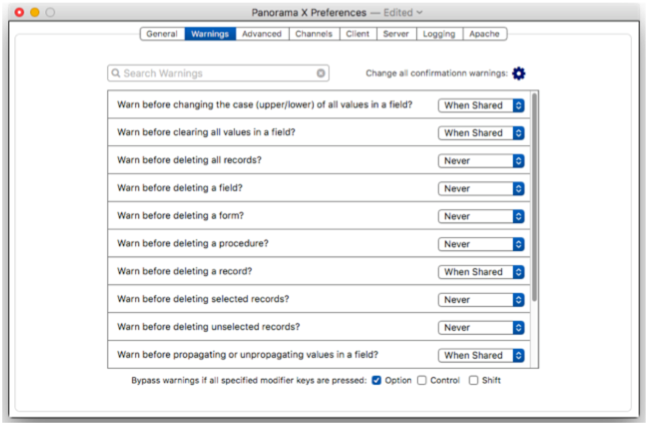
Each operation has three possible warning options: Always, When Shared, and Never. (Some operations are not allowed when a database is shared, so the When Shared option is omitted for those operations.)

When Always is selected, Panorama X will warn you every time this operation is performed (unless the bypass key or keys are pressed, see below). The warning alert will look like this, giving you the chance to perform or cancel the operation:
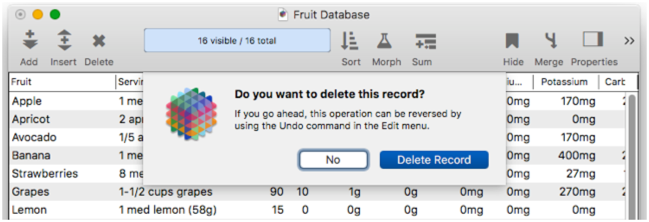
When When Shared is selected, Panorama X will warn you when this operation is performed on a shared database. It will not warn you if the database is a single user database.
When Never is selected, Panorama X will never warn you before this operation is performed, whether the database is single user or shared.
Bypassing Alerts with Modifier Keys
Even if you’ve configured an operation to warn you before it is performed, you can skip that alert by holding down one or more modifier keys as the operation is performed. By default, holding down the Option key while invoking the operation will bypass the confirmation alert.
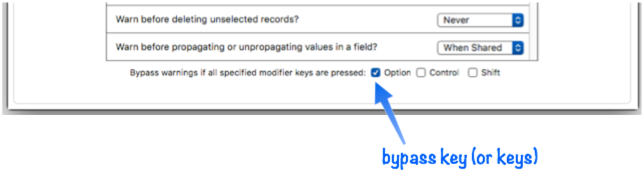
As shown above, you can use the checkboxes at the bottom of the Warning to change the modifier key, or to completely eliminate the ability to bypass warning alerts. If you select more than one modifier key, then all of the selected keys must be held down when the operation is invoked to skip the alert.
Changing All Operation Warnings
Usually you’ll use the individual popup menus to change the settings for each operation individually. However, you can also click on the gear icon to change all of the settings at once.
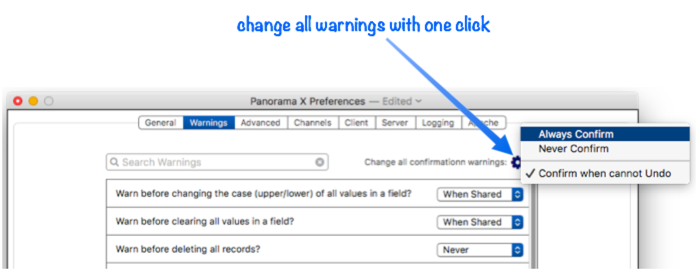
The Confirm when cannot Undo option is the factory default setting. If you always want confirmations alerts, choose Always Confirm. If you don’t want to ever be bothered, choose Never Confirm.
Searching for Specific Operations
The list of operations that can be confirmed is too long to be all visible at once. You can locate the operation you want by scrolling and using your eyeballs, but you can also filter the list to search for the item you want, like this:
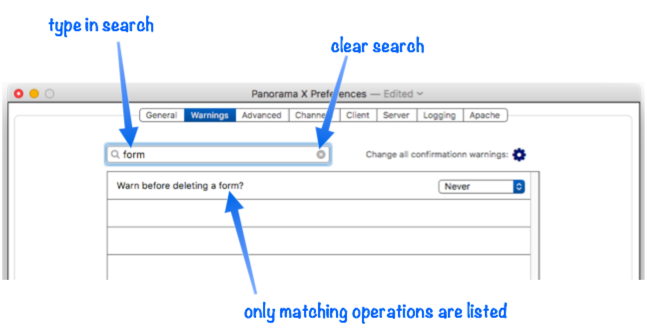
When you’re done with the search, press the x-in-circle icon to clear the search and display all operations, or simply erase the search text.
Note: When you change warnings for all operations at once using the gear menu (see above), all operations are changed, not just the currently searched for operations.
History
| Version | Status | Notes |
| 10.2 | New | New in this version. |