Panorama 6 (and earlier versions) allowed arbitrary binary text to be stored in any text field or variable. You didn’t have to tell Panorama you were doing this, you could just store the binary data in the field or variable. Because Panorama X supports Unicode (international) text, this is no longer possible and binary data must be stored in a field designated for binary data (see Binary Data). If you have a Panorama 6 database that contains binary data fields (for example reminders or word processor data), you must use a special wizard in Panorama 6 to identify these fields before importing into Panorama X. You also have to identify any permanent variables that contain binary data.
Installing the Binary Variables & Fields Wizard
The first step is to install the Binary Variables & Fields Wizard in Panorama 6. To do this, open the Preferences window (from the PanoramaX menu), then click on the Install Pan 6 Binary Data Wizard button. After the wizard is installed, quit Panorama 6 if it is running and then relaunch it.
Designating Binary Fields & Variables
In Panorama 6, open the Panorama 6 database that contains binary data and/or permanent variables. Then choose Wizards > Utilities > Binary Variables & Fields.
On the top left hand side of the wizard is a list of fields in the database. Click on the a field that contains binary data, then press the >>> Copy >>> button. The field name will appear on the right hand side of the window. Repeat this for any other fields in the database that contain binary data.
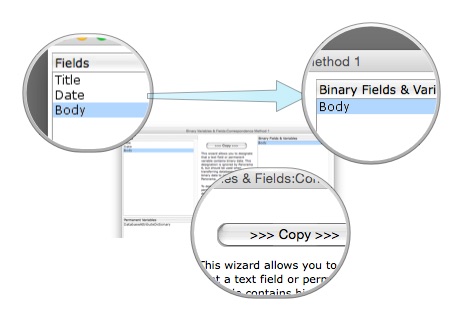
The lower left hand side of the wizard displays a list of permanent variables in the database. If any of them contain binary data, click on them and copy them to the right side.
Once all the binary fields and variables have been designated, close the wizard and the Panorama 6 database (it has already been saved for you). Now you can go back to Panorama X and import the database (see Importing a Panorama 6 Database). Panorama X will import the designated fields and variables as binary data instead of as text.