When you set up a new account, there is only one role: Administrator. If you are working by yourself, that should be all you need. When Panorama is being used by a team, however, it may not be appropriate for everyone using Panorama to have Administrator privileges. A Panorama account can be configured with up to three different roles:
- Administrator
- Developer
- User
You set up each role with a different password. When a user logs in to Panorama, the password they use determines what role they have, and what privileges are available to them.
The exact privileges available in each role can be adjusted on a database by database basis in the Security pane of the File>Database Option dialog. This can be changed at any time unless the database has been shared to a server. In the illustration below, this database has been set up so that anyone logged on with the User role can open and use the database, but only Developers and Administrators can modify the design of the database (add or remove fields, edit forms and edit procedures). Administrators can access this screen by choosing Database Options… in the File menu.
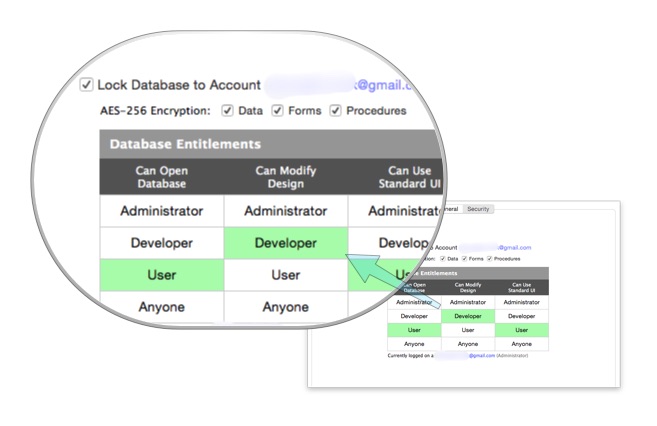
Anyone logged in as an Administrator always has maximum privileges. Administrators also have the ability to make modifications to the account (change passwords, set up roles, make payments, etc.).
Setting Up Developer and User Roles
To set up additional roles for your account, open the Site License window from the Panorama menu, then click on the Credentials pane (of course you must be logged in as an Administrator to do this.
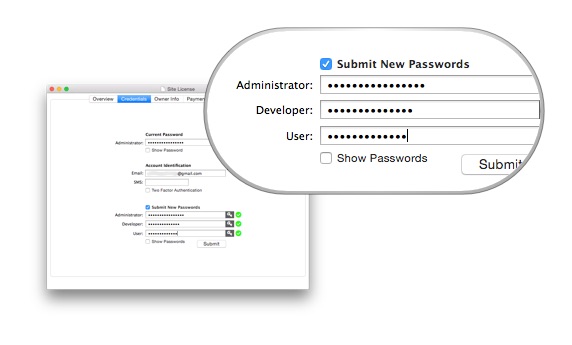
Start by entering your current Administrator password at the top of the panel. You have to enter this password every time when you change credentials.
Next, check the Submit New Passwords option. Then enter a password for each role you want to enable for your account. (The Administrator password is not optional, and you must re-enter it even if it is the same as before.)
After you have entered the new passwords, press the Submit button to enable the roles on your account.
Logging In Using Different Roles
When someone logs into a Panorama account, the role they have depends on the password they enter (everyone uses the same email address). To log on, a user opens the Site License window, then enters the account email address, then the specific password for their role. For example, you might distribute the User password to everyone on the team, but only the programmer gets the Developer password, and only the company owner gets the Administrator password.
Another way to set up computers with different roles is to create multiple preferences links for different roles, and distribute the links to different users as needed. This allows each computer to be set up with a single click, and without revealing the password to unauthorized users. See Deploying Panorama in an Organization to learn more about this option
Changing Your Role Without Logging Off
If you are already logged on, you can change your role from the Site License window. Simply use the pop-up menu to change your role.
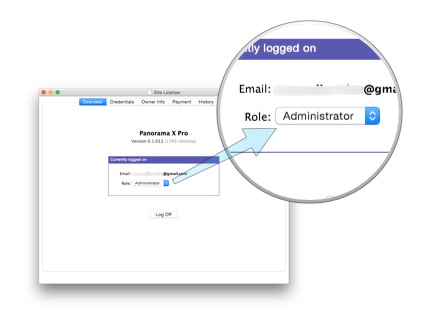
If you switch to a role with higher privileges (for example User to Developer) you will be prompted for the password to the higher role.
A common situation is that the same person is both Administrator and Developer. In that case, you should consider staying logged in as a Developer most of the time, and only switching to Administrator when you need to make changes to the account options. When that is complete, switch back to the Developer role. That way, if an unauthorized team member happens to use your machine, they won’t be able to make modifications to your Panorama account.
See Also
- Creating a New Panorama X Account -- setting up a new account.
- Managing Your Panorama X Account -- account expiration, adding credits, monitoring account activity, managing logged in computers, modifying contact information/passwords.
- Panorama X Account FAQ -- frequently asked questions about Panorama X accounts and pricing.
- Resetting a Lost or Forgotten Account Password -- using the Lost Password link in the Site License window.
- Deploying Panorama in an Organization -- transferring preferences and/or account login credentials to multiple computers.
- info("canmodifydatabasedesign") -- returns true if the user has permission to modify the database design.
- info("canusestandardui") -- returns true if the user has permission to use standard Panorama UI when using this database.
- info("loggedinaccountemail") -- returns the currently logged in account ID (email address).
- info("loggedinaccountrole") -- returns the currently logged in account role.
History
| Version | Status | Notes |
| 10.2 | Updated | New support for quickly deploying Panorama across an organization. |
| 10.0 | New | New in this version. |