The Panorama Database Exchange allows you to download databases uploaded by other Panorama users. This page explains how to download databases – to learn how to upload your databases see Uploading to the Panorama Database Exchange.
To open the exchange, choose Panorama Database Exchange from the Help menu. The sidebar displays a list of available databases. To access any database in the exchange, start by clicking on the database in the sidebar, then download it. Once the download is complete, the Open button will be enabled and you can open the database.
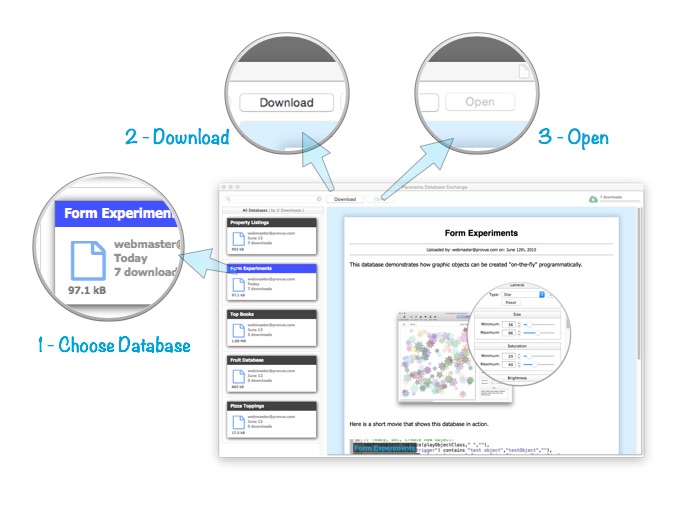
Once you’ve downloaded a file, you can open it again whenever you want without having to download it again.
Reveal in Finder
If you want to see the downloaded file in the Finder instead of opening it, hold down the Control key when you press the Open button (or right click on the button). From the Finder you can easily transfer or copy the database to a new location.
Note: The exchange normally downloads databases to a folder inside the Downloads folder. To change this location use the File>Download Folder… dialog.
Searching for a Database
As the exchange grows, you may need to winnow down the list of databases shown in the sidebar. To do this, simply type into the search area in the upper left hand corner.
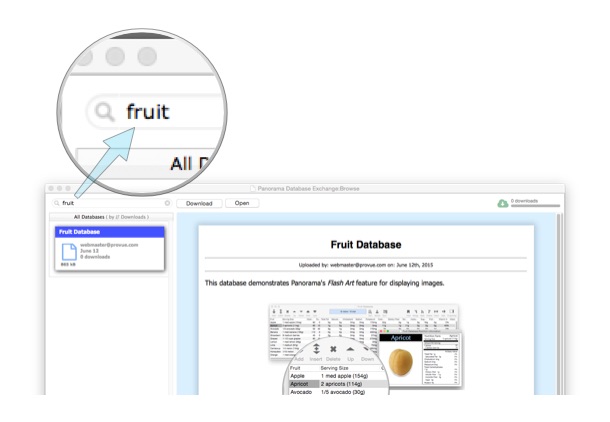
To search for databases from a particular person, enter their e-mail address.
Search Scope
To change the overall search scope, click on the magnifying glass icon.
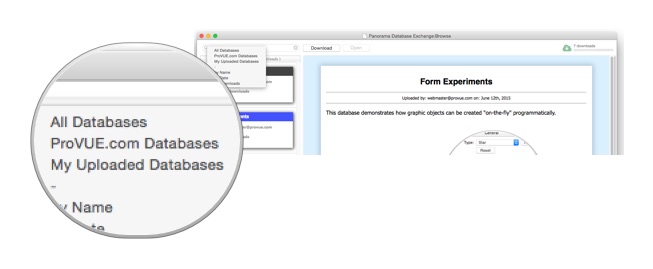
You have three choices:
- All Databases – This option lists all databases in the exchange (limited by the search filter, of course).
- ProVUE.com Databases – This option lists only databases that have been uploaded by ProVUE Development.
- My Uploaded Databases – This option lists only databases that you have uploaded (see Uploading to the Panorama Database Exchange).
Sorting the Database List
To sort the list, use the same pop-up menu.
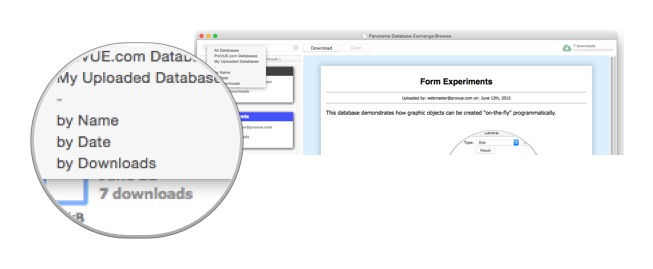
The choices are:
- by Name – Databases are sorted alphabetically by name.
- by Date – Databases are sorted by the date they were uploaded, with the most recently uploaded databases at the top.
- by Downloads – Databases are sorted by the number of times they have been downloaded, with the most popular databases at the top.