Previous: 301: Building and Organizing a Checkbook
In the next few sections you’ll learn several techniques for extracting useful information from any database. In order to analyze data, you’ll need to have some data to analyze. I’m not going to ask you to type in hundreds of checks just for this tutorial, so instead, open the File>Import>Import Text File into Current Database. Then choose Import Data>Sample Data>515 Sample Checks. (If you wanted to use real data instead of sample data, simply drag the text file containing your data onto the wizard.)
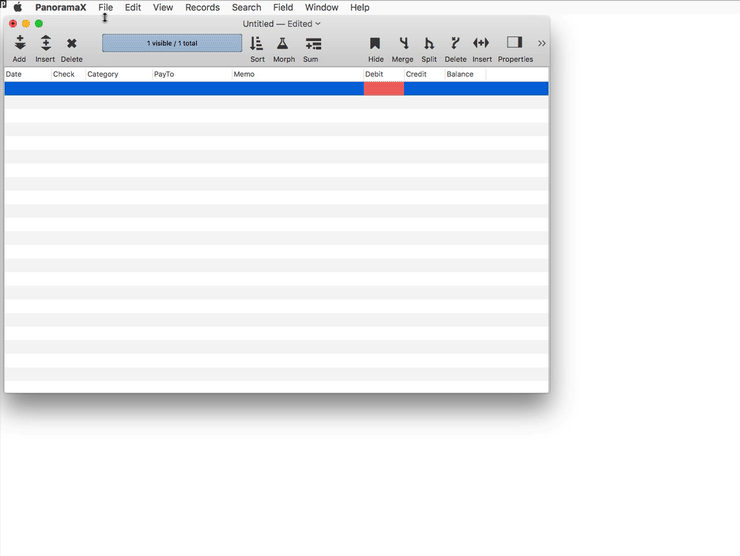
The next step is to assign data from the imported text to specific fields in the checkbook database. This could be done by dragging the columns of imported data into the appropriate fields in the database, like we did earlier during the Mailing List tutorial. However, since the imported text is in the exact same order as the database, a faster method is to choose Templates>ALL IMPORT COLUMNS.
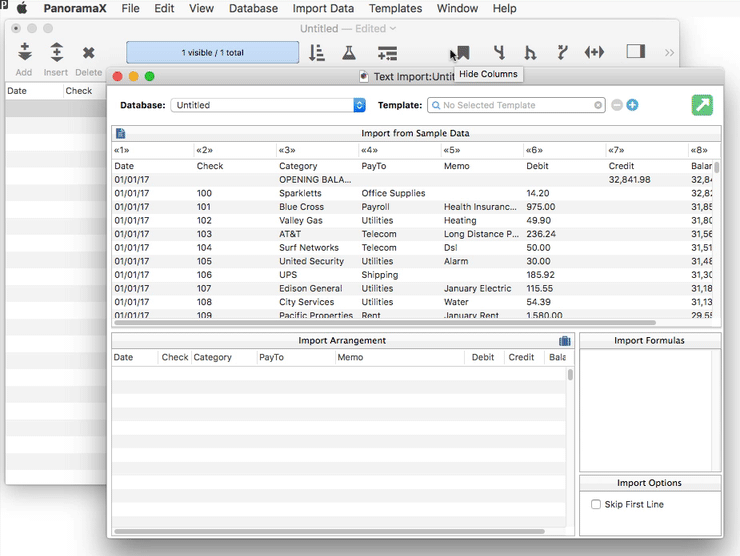
The first line of the sample data contains the field names, so I need to check the Skip First Line option. Then I click the Import tool in the upper right and choose to Replace the existing data. The wizard will import the data from the text file into the database.
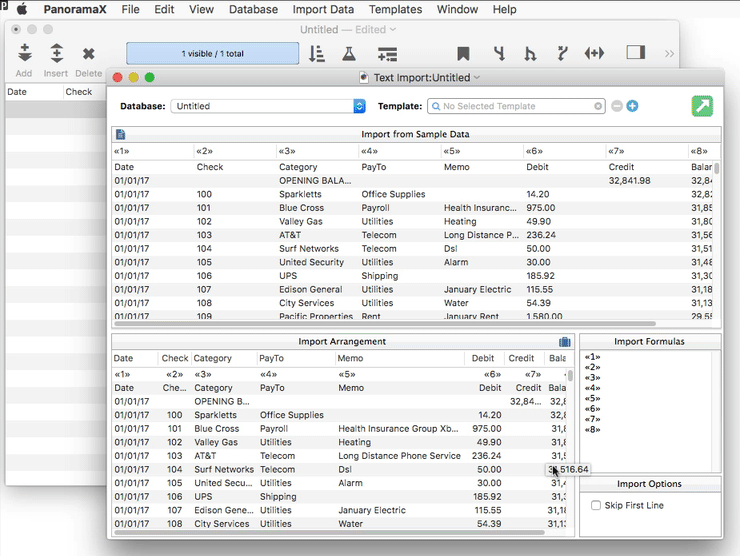
See Text Import to learn more about using the Text Import Wizard.
When this database was created, Panorama set up the field widths automatically. Now that the data is loaded, I can see that the widths need some fine tuning, which I can do simply by dragging the separator between columns. See Field Width.
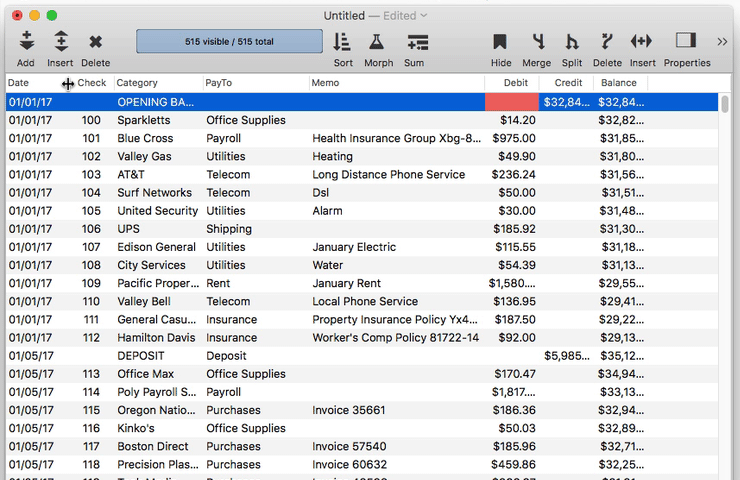
The final step is to save the new database.
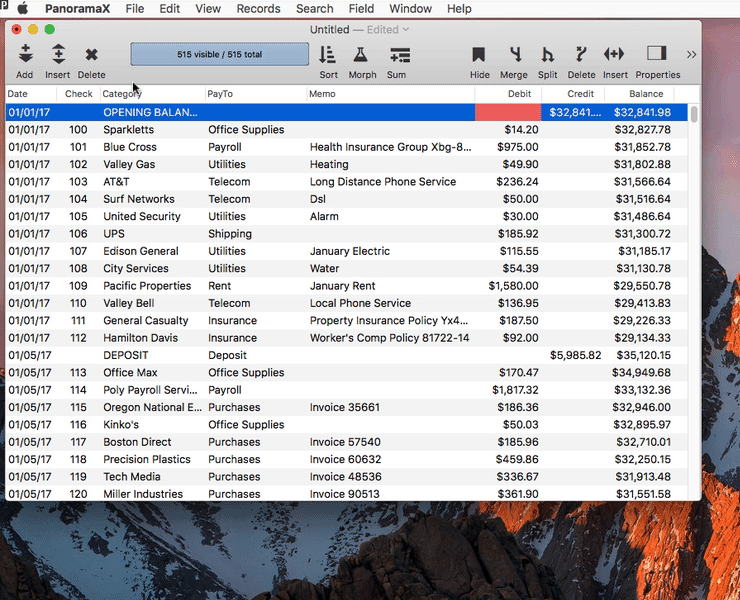
Next: 303: Data Entry Helpers
See Also
- Field Width -- adjusting the width of a field in the data sheet.
- Text Import -- importing text into an existing database.
History
| Version | Status | Notes |
| 10.0 | Updated | Carried over from Panorama 6.0, with updates. |