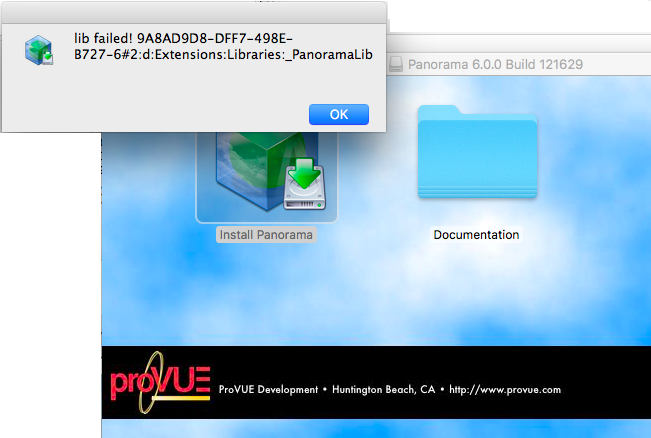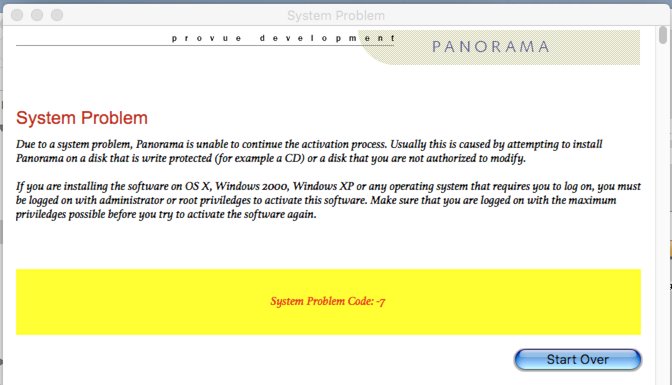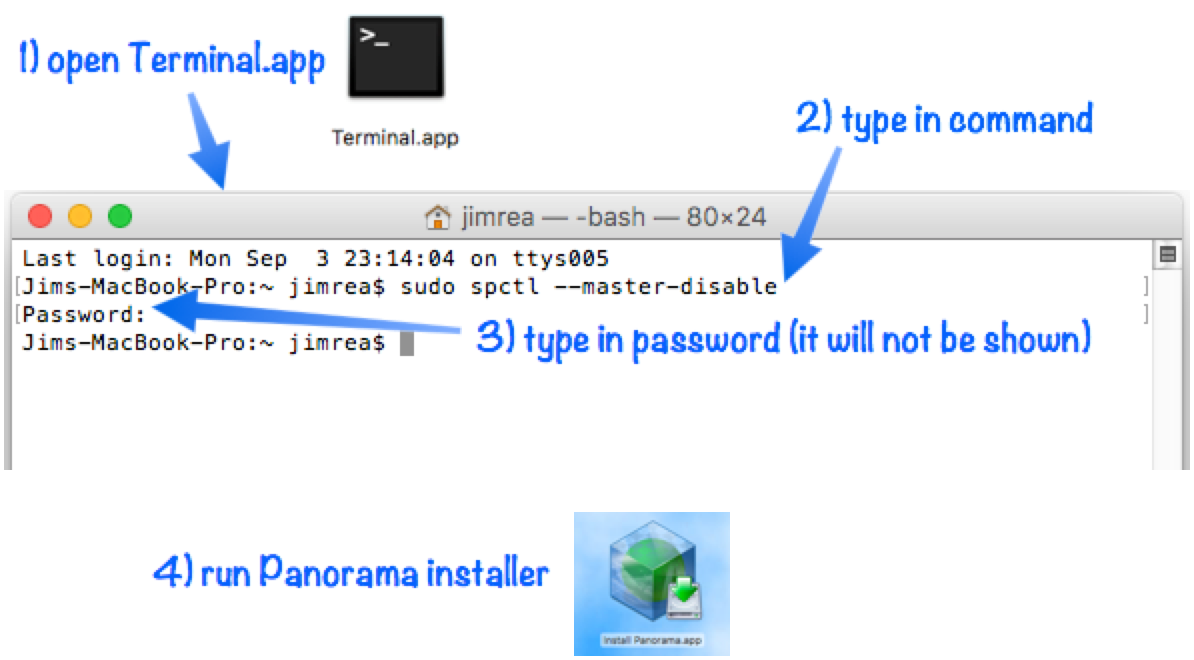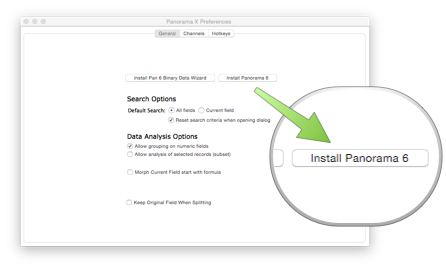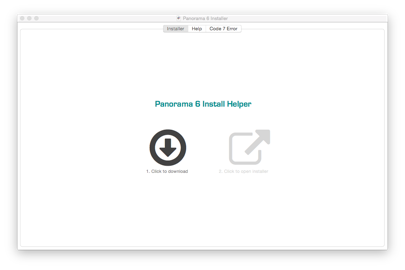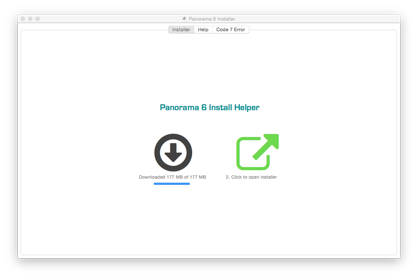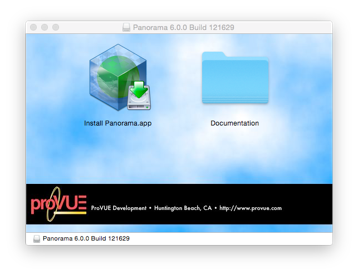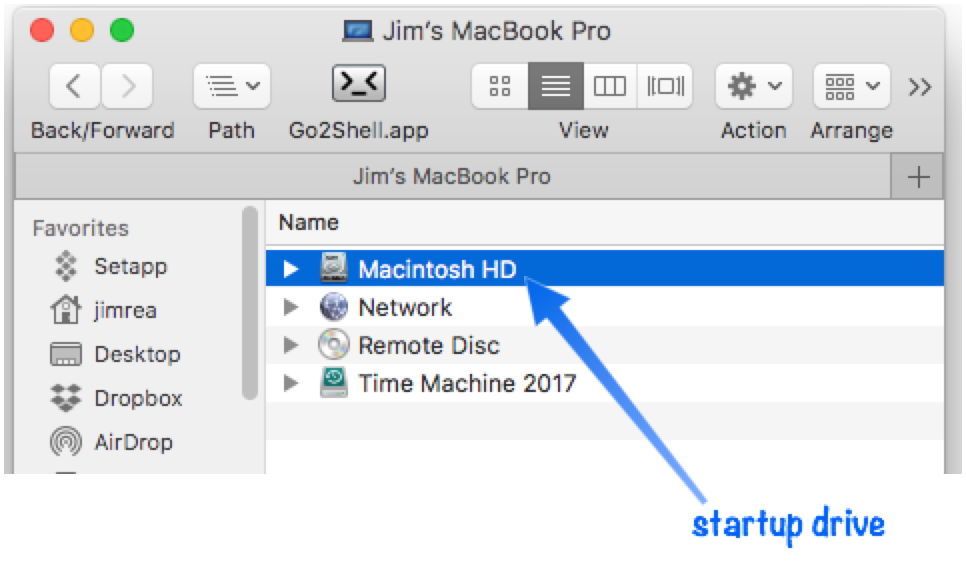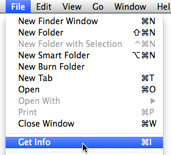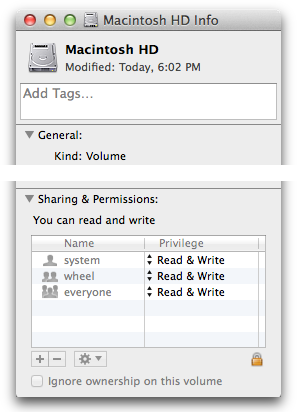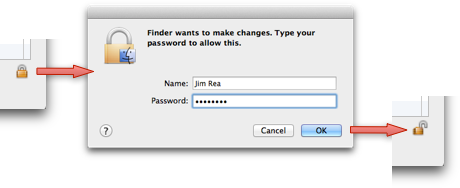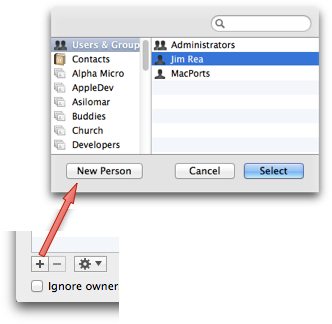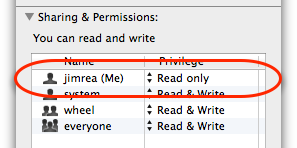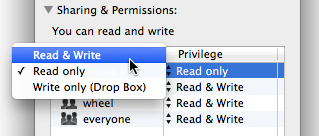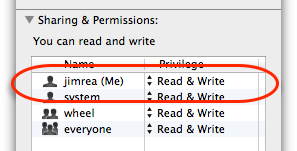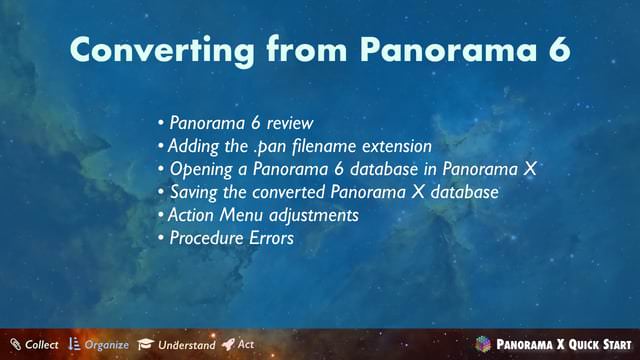To: Panorama 6 Users
Date: September 30, 2018
Subject: Retiring Panorama 6
The first lines of Panorama source code were written on October 31st, 1986. If you had told me that that line of code would still be in daily use all across the world in 2018, I would have been pretty incredulous. Amazingly, the code I wrote that first day is still in the core of the program, and that specific code I wrote 32 years ago actually still runs every time you click the mouse or press a key in Panorama 6 today.
Of course Panorama has grown by leaps and bounds over the ensuing years and decades:
- Panorama 1.0 was first released for 68k Macs in November 1988. Panorama 2 and 3 greatly expanded the functionality, user interface and programmability.
- In 2000, Panorama 4 added native PowerPC support, and also was the first version of Panorama for Windows PC's.
- Panorama 5.0 added support for OS X (using the Carbon API's), as well as full menu customization and the ability to extend the programming language.
- In 2007, Panorama 5.5 introduced Panorama Server for multi-user and web based applications.
- Finally, in 2010 Panorama 6 introduced native Intel support on the Mac.
Along the way Panorama was highly reviewed in major publications, won awards, and gained thousands of very loyal users. It's been a great run, but ultimately there is only so far you can go with a technology foundation that is over thirty years old. It's time to turn the page, so we are now retiring the "classic" version of Panorama so that we can concentrate on moving forward with Panorama X.
If you are still using Panorama 6, you may wonder what "retiring" means for you. Don't worry, your copy of Panorama 6 isn't going to suddently stop working on your current computer. However, Panorama 6 is no longer for sale, and we will no longer provide any support for Panorama 6, including email support. However, you should be able to find any answers you need in the detailed questions and answers below.
The best part of creating Panorama has been seeing all of the amazing uses that all of you have come up with for it over the years. I'm thrilled that now a whole new generation of users are discovering the joy of RAM based database software thru Panorama X. If you haven't made the transition to Panorama X yet, I hope that you'll be able to soon!
Sincerely,

Jim Rea
Founder, ProVUE Development