The Shift Left and Shift Right commands shift all of the data at and to the right of the current column. Data to the left of the current column is not affected. These commands are in the Field>Morph submenu, which can be accessed from the menu bar or by right clicking on the column title (as shown here):
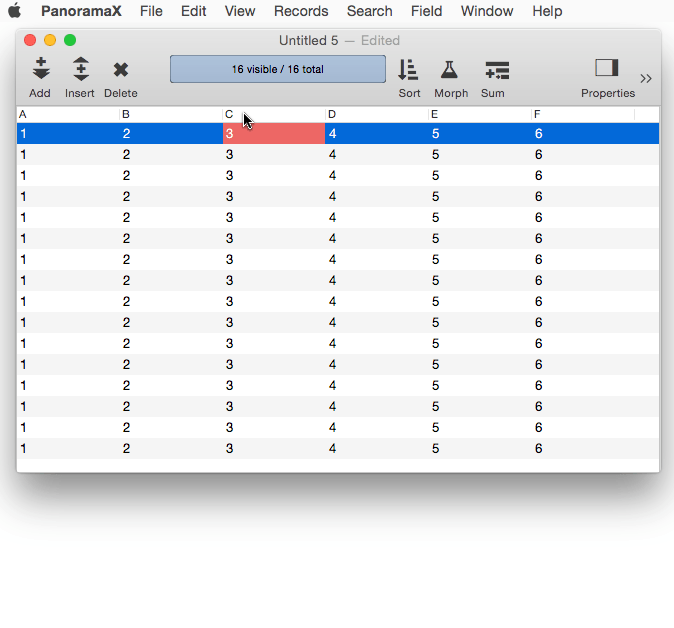
At first glance, these commands may appear to be similar to inserting and deleting fields. However, these commands only shift the data, not the fields themselves. Also, the command only shifts data that is selected (see Searching). If data isn’t selected, (visible), it isn’t shifted, which can be very handy.
The shift commands can be extremely handy when data is imported from a source that doesn’t have consistent columns. For example, consider this database, just imported from a text file. Unfortunately, the text file didn’t have consistent columns. Some of the addresses have suite numbers, and some do not. The lines with suite numbers are fine, but on the lines without suite numbers, the state, zip code, email address and birthday are shifted over one column to the left. We need a way to shift this data to the right, while leaving the lines with suite numbers alone.
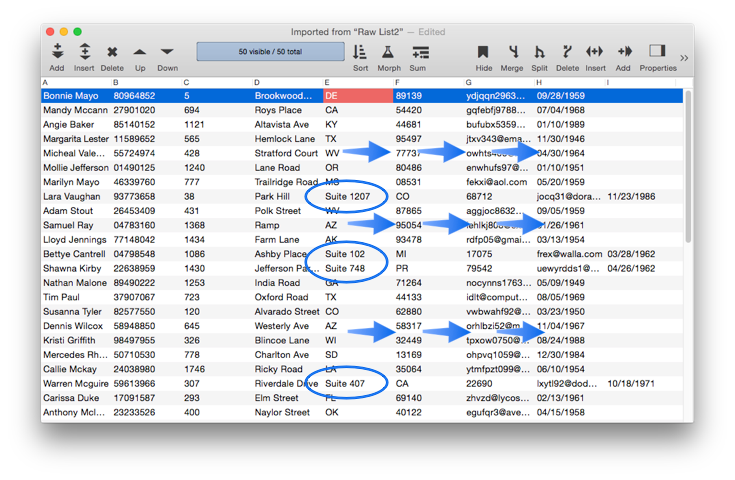
Fortunately, Panorama X makes this really easy. Step 1 is to select only the data that needs to be shifted, which in this case can be easily done by selecting records where I is empty. Step 2 is to shift the selected data to the right, and Step 3 is to select all the data again.
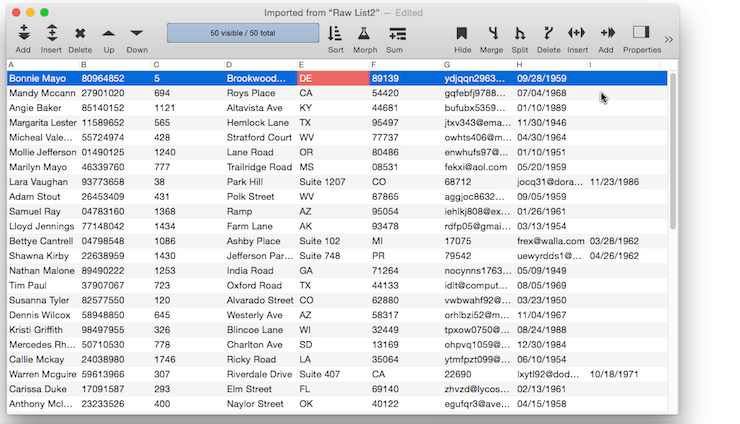
Now all of the columns are perfectly aligned. That was easy!
See Also
- Duplicate Removal with Unpropagate -- using the unpropate command to remove duplicate data.
- Morph All Fields Dialog -- morphing the contents of the entire database.
- Morph Date Field Operations -- date morphing operations.
- Morph Field Dialog -- morphing the contents of an entire field.
- Morph Field Favorites -- saving and recalling favorite data morphing operations.
- Morph Numeric Field Operations -- numeric data morphing operations.
- Morph Text Field Operations -- text data morphing operations.
- morphalldialog -- opens the standard MorphAll dialog.
- morphdialog -- opens the standard Morph dialog.
- Propagate & Unpropagate -- propagating/unpropagating data within a column.
- slidedata -- slides the columns at and to the right of the current column.
History
| Version | Status | Notes |
| 10.0 | New | New in this version. |