This dialog, in the Fields menu (and also accessible from the Morph tool in the toolbar), allows an entire database to be morphed at once. (If you just want to morph the current field, use the Morph Field Dialog.)
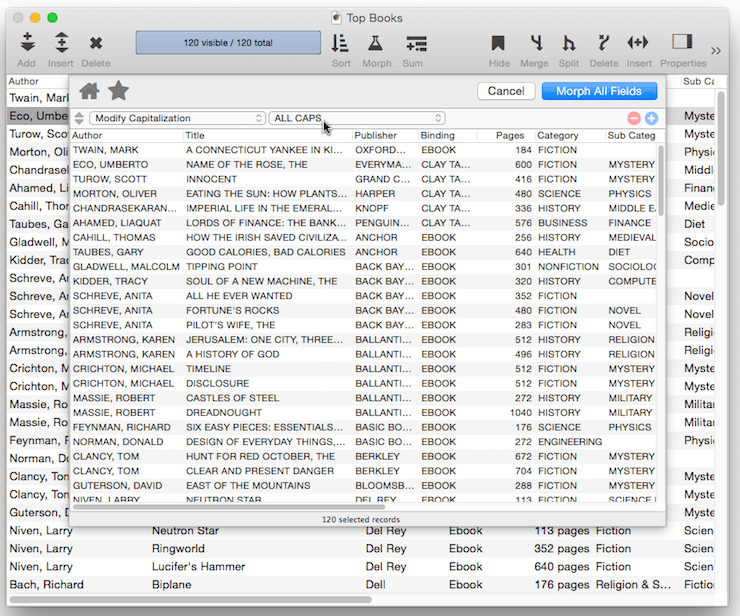
If you only want to modify the data in a subset of the database, simply select that subset before opening the dialog (see Searching). The dialog will only modify selected (visible) data.
There are about a half dozen morphing operations available when morphing all fields.
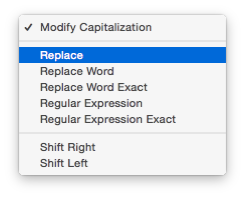
Modify Capitalization
This operation changes the capitalization of the text. Use the pop-up menu to select all upper case, all lower case, or capitalization of the first letter of each word.
Replace
This operation replaces a sequence of characters with another sequence of characters. With this option, you specify the exact text to be replaced (including upper and lower case), and the exact replacement text (also including upper and lower case). Panorama will replace the text even if it is part of a larger word or phrase. For example, if you ask Panorama to exactly replace is with was, it will also change this to thwas, thistle to thwastle and isis to waswas. It will not, however, replace Is, IS, or THIS.
Replace Word
When this operation is used, Panorama will only replace entire words. With this option selected, if you ask Panorama to exactly replace is with was it will not change this to thwas or thistle to thwastle.
When the Replace Word option is used, Panorama is smart about replacing upper and lower case text – it automatically matches the case of the replaced text. For example, if you ask it to replace inc with incorporated, it will automatically adjust the capitalization of the replacement text, as shown here.
inc ☞ incorporated
Inc ☞ Incorporated
INC ☞ INCORPORATED
If the the replacement word has unusual capitalization, for example MacDonald, use the Replace Word Exact option. This disables the automatic capitalization feature.
Replace Word Exact
This operation is similar to Replace Word (see above), but the word is only replaced if it matches exactly, including upper and lower case. There is no automatic capitization, the exact word is replaced with the exact replacment word. For example, if you ask Panorama to exactly replace the word IBM with International Business Machines, it will not replace ibm or Ibm.
Regular Expression
This powerful operation allows you to use a regular expression to specify what text should be replaced (see Regular Expressions). To demonstrate this, consider this database where numbered streets like 7th, 34th, and 127th are incorrectly capitalized. With a regular expression, this can be fixed without messing up street names like Third Street or Thorton Avenue. The regular expression matches one or more numeric digits, followed by Th, followed by a word break (a space or the end of the address). The replacement string includes the numeric digits (thru the use of the $1 capture group) followed by th.
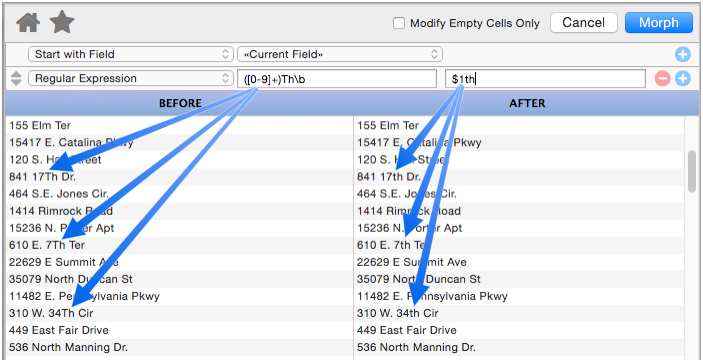
Mastering regular expressions takes some effort, but the payoff can be huge.
Regular Expression Exact
The Regular Expression option described above is not case sensitive. If you need the regular expression to be case sensitive (explicitly matching upper and lower case letters differently), use the Regular Expression Exact operation.
Shift Right/Shift Left
This operation shifts all of the columns to the right of the specified position left or right by one or more columns.
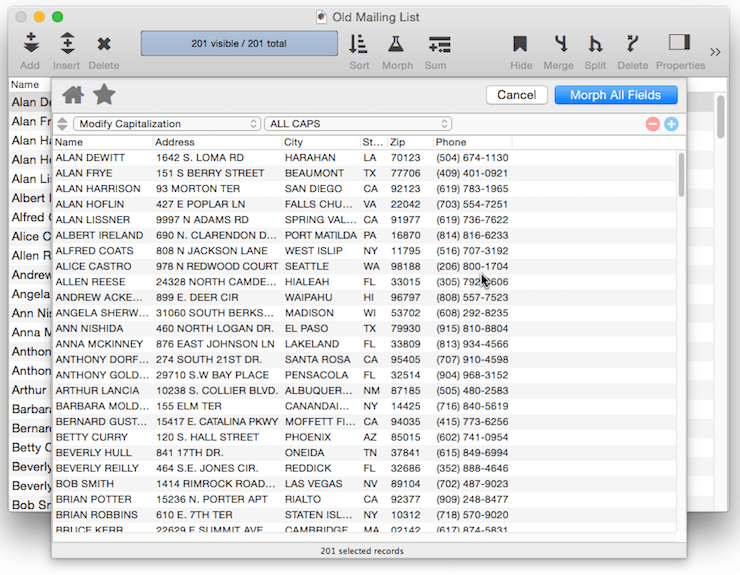
Of course shifting columns left or right usually doesn’t make much sense, as you can see in the example above. However, this operation is very useful for fixing the arrangement when some of the data has somehow gotten into the wrong columns. See Shifting Data Left & Right to see an example of this.
See Also
- Duplicate Removal with Unpropagate -- using the unpropate command to remove duplicate data.
- Morph Date Field Operations -- date morphing operations.
- Morph Field Dialog -- morphing the contents of an entire field.
- Morph Field Favorites -- saving and recalling favorite data morphing operations.
- Morph Numeric Field Operations -- numeric data morphing operations.
- Morph Text Field Operations -- text data morphing operations.
- morphalldialog -- opens the standard MorphAll dialog.
- morphdialog -- opens the standard Morph dialog.
- Propagate & Unpropagate -- propagating/unpropagating data within a column.
- Shifting Data Left & Right -- sliding data left and right.
- slidedata -- slides the columns at and to the right of the current column.
History
| Version | Status | Notes |
| 10.0 | New | Carried over from Panorama 6.0 |