The form properties panel controls the overall configuration of the form, including the form name, format, editing and appearance options.
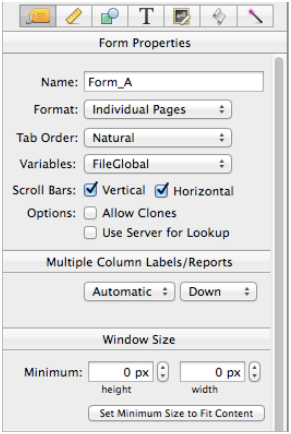
Form Name
You can use any name you want. The only restrictions are that the form name cannot be empty, and you cannot have two forms with the same name. Other than that the form name can be any length, and include any characters.
Format
Panorama allows you to set up blank forms as individual pages or as a continuous sheet (see View-As-List Forms). When forms are set up as individual pages you see one record at a time. You can flip through the records just as you would shuffle through a stack of paper forms.
View-As-List Forms display data as a continuous sheet, as shown below. Instead of flipping from record to record, you scroll up and down through the data in a manner similar to the data sheet. However, unlike the data sheet, a view-as-list form allows you to arrange the data any way you like, and even include graphics in the display.
See View-As-List Forms to learn how to set up this type of form.
Tab Order
Panorama has three tab order options for forms:
- Data sheet order
- Natural order
- Back to front order
Data sheet order is exactly that—the Tab key moves from cell to cell in the same order as it would in the data sheet. However, data sheet order will not work if your form contains one or more variables in addition to fields to be edited.
Natural order causes the Tab key to move from left to right, then from top to bottom. This usually works well, so this is the default option.
If your form has multiple columns, you will probably want to group the objects in each column. This forces the tab order to complete within the column before jumping to the next column.
Back to Front order gives you the most control, but also takes the most work to set up. When this option is enabled the tab order depends on the back to front layering of the data cell objects in the graphic design mode. Use Objects>Arrange>Send to Back to bring a data cell to the start of the tab order, and use Objects>Arrange>Bring to Front to send it to the end of the tab order.
Variables
This pop-up menu allows you to choose whether variables created by objects in the form are unique to the database (see FileGlobal) or unique to the window itself (see WindowGlobal).
Scroll Bars
Uncheck these options if you don’t want scroll bars when the form is in data mode (the scroll bars will always appear when the form is in Graphics Mode.
Use Server for Lookup
This option only applies to shared multi-user databases. If checked, any lookup( functions on the form will always access the server, not the local copy of the database in RAM. This is much slower, but ensures the most up-to-date data is displayed.
Background Color
The form background is normally white, but you can use this option to set it to any color you like.
Multiple Column Labels/Reports Options
When printing a multi-column report (for example mailing labels), you can choose whether the records are printed down the page or across the page. You can also force the number of columns, or allow Panorama to automatically determine the number of columns from the page size and the width of the Data Tile (see Report Tile Object).
Window Size
Form windows can usually be any size, but you can use these options to set the minimum and maximum sizes. If you want the form to always be a fixed size that can’t be changed, set the minimum and maximum to the same size. The size is always specified in points (72 points equals one inch).
Initial Dimensions
The Initial Dimensions property is used to explicitly specify the position and size of the window when the form is opened. To learn more, see Newly Opened Database Window Arrangement.
Form Event Procedure
If this option contains code, the code will run whenever the form is opened, becomes active, or is resized. The code can determine which of these actions was performed by using the info(“formevent”) function.
See Also
- Object Inspector Panel -- is used to view and modify the attributes of selected objects in a form.
History
| Version | Status | Notes |
| 10.0 | New | New in this version |