Previous: 104: Importing Data Into the Mailing List
You may have noticed that the imported text contained additional data that wasn’t imported, including the company name. I can go back and add the company name and then re-import the data.
The first step is to undo the import. Panorama X has multi-level undo, and even complex operations like importing hundreds (or millions) of records can be undone.
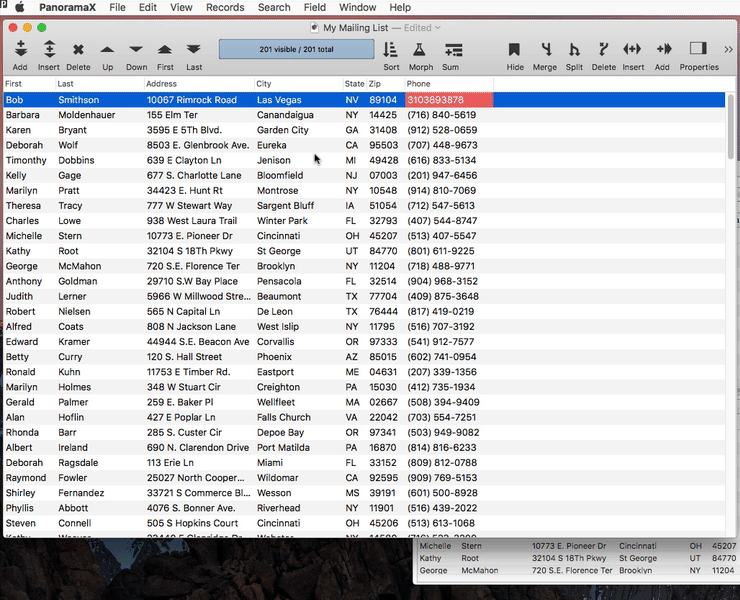
To insert a field, click on the Insert Field tool, or right click on a field name and choose Insert Field from the pop-up menu.
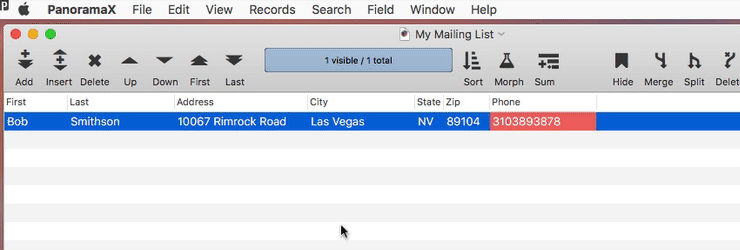
As you can see, when a field is inserted the field inspector panel automatically opens on the right side of the window, allowing you to type in a name for the new field. You can also click on the star icon and choose from a list of common field names. When you choose from this menu, Panorama not only types in the field name, but also automatically sets the data type, alignment, and other field options for you. (You can also type in the field name manually instead of picking it from the menu, but in that case Panorama won’t automatically set up the other field options for you.)
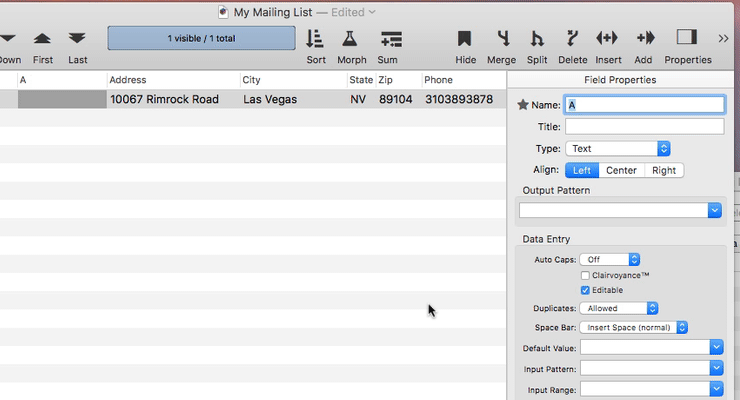
Once the field is set up, you can click the Properties tool to hide the field inspector panel (however, this isn’t necessary, you can leave the panel open if you want).
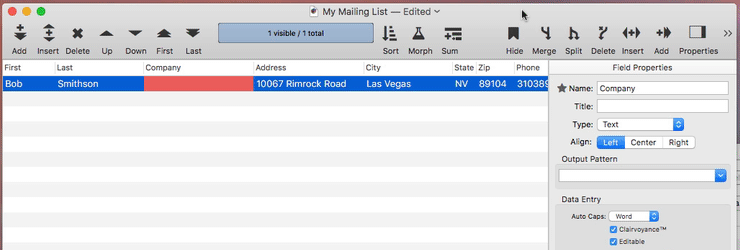
Now you can re-import the data, this time including the company name.
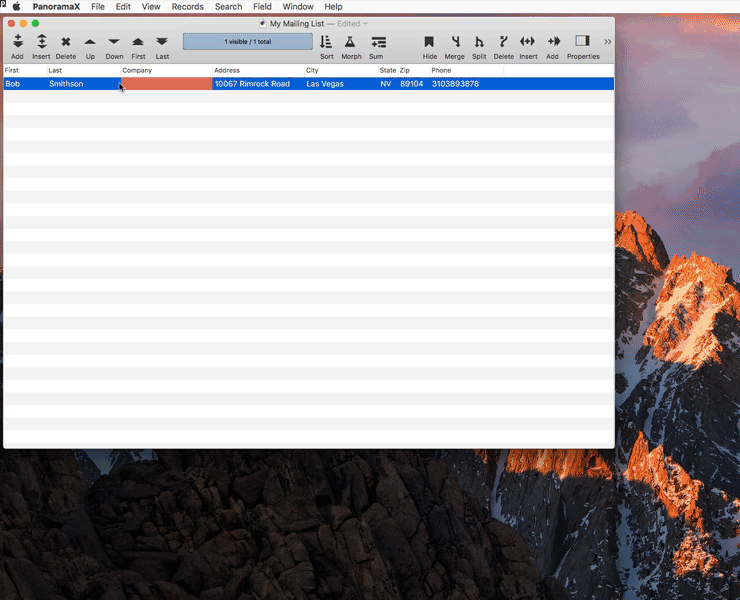
In this case I started over from scratch, but you can save an import configuration and re-use it, or modify it. See Text Import to learn now.
The final step is to once again append the text to the database, this time including the company name. Here’s the finished result.
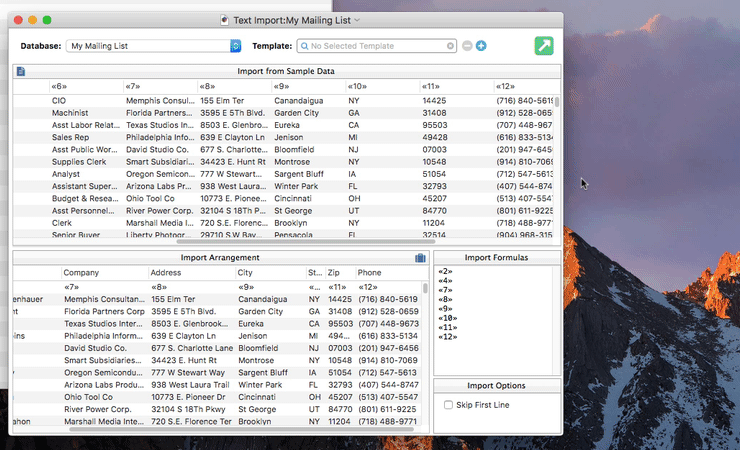
Choose Command-S to save your work (or you can just let Panorama auto-save for you).
Next: 106: Sorting the Database
See Also
- Adding New Fields -- adding one or more fields to a database.
- Field Properties -- available field attributes.
- Field Properties Panel -- examining and modifying field attributes.
- Limiting the Maximum Number of Data Sheet Columns -- adjusting the maximum number of columns displayed in data sheet windows.
- Text Import -- importing text into an existing database.
History
| Version | Status | Notes |
| 10.0 | Updated | Carried over from Panorama 6.0, with updates. |