Previous: 106: Sorting the Database
Suppose you need to find a person named Gutierrez in your database. Click on the record count and choose Find/Select (or simply press Command-F), then type in the first few letters of the name. As each letter is pressed Panorama will show you the matching records (by default Panorama searches all fields in the database, I’ll show you how to customize that in a moment). In this case, only three letters gets me right to the person I want.
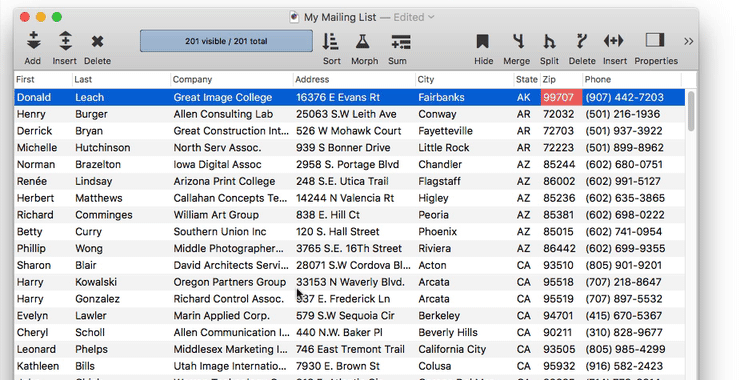
Right now you’re looking at a preview of the search result. To jump to the actual database record for Ms. Gutierrez, press the Find button.
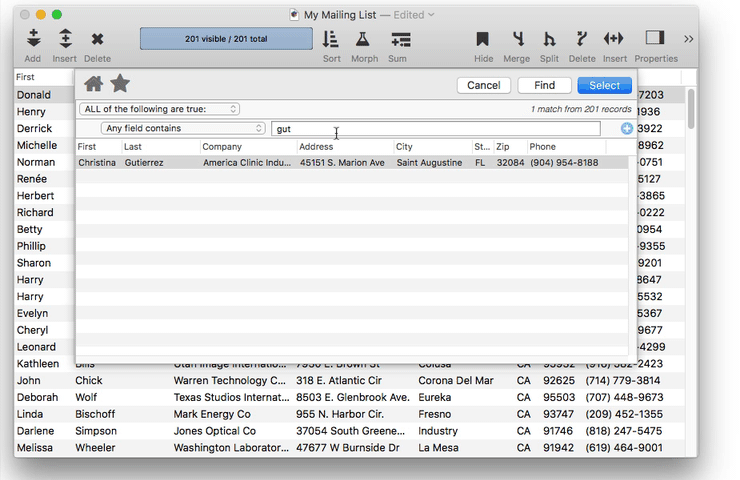
Now that you’ve located the actual record, you can do whatever you want with it, including edit it or even delete it.
Finding Multiple People
Suppose you want to look up someone whose first name is Alan, but you’re not sure what the last name is. Start by choosing the Find/Select command. Clear out the previous search, then type in alan. The dialog instantly updates to show that there are five people named Alan in this database.
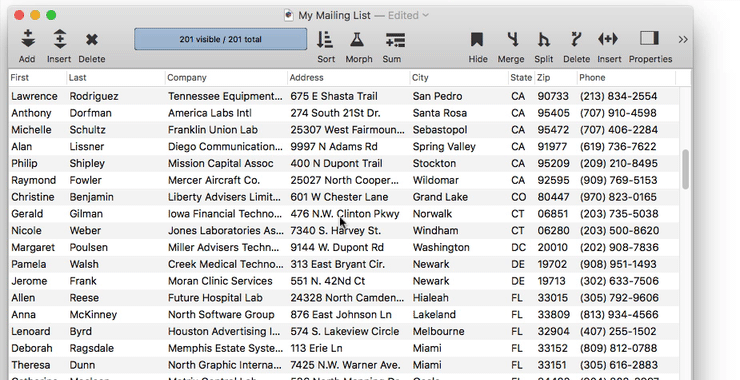
When you press the Find button, Panorama will find the first person named Alan in the database. If this isn’t the Alan you were looking for, choose Search>Find Next to skip to the next Alan in the database (or press Command-G). You can continue using the Find Next command until you have located every Alan in the database, and you can use Find Previous to skip backwards.
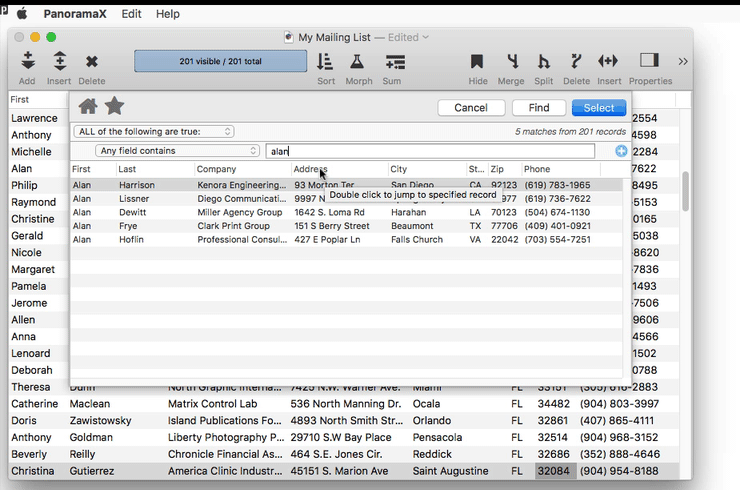
You can also use the Find/Select dialog to jump directly to any of these five people. Start by re-opening the Find/Select dialog, then simply double click on any row in the search results to jump directly to the corresponding record. In this case I’ll double click on the second row to jump directly to Alan Lissner.
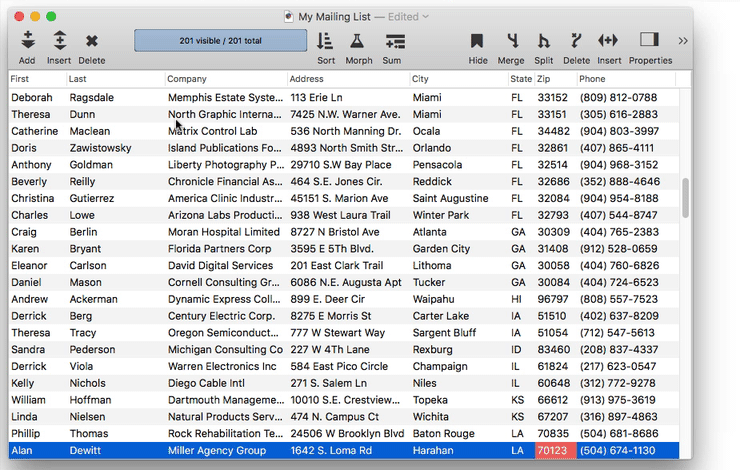
After jumping to a specific record, you can use Find Next to skip forward and Find Previous to skip backwards from that point if you wish.
Next: 108: Selecting Instead Of Finding
See Also
- Find/Select Dialog -- using a dialog to search for specific data.
- Searching -- searching a database to find or select information.
- Text Search Options -- searching text within a database.
History
| Version | Status | Notes |
| 10.0 | Updated | Carried over from Panorama 6.0, with updates. |