If you want to morph a field the same way over and over again, you can save the morph configuration as a favorite. Start by opening the Morph Field Dialog and setting up the configuration. Then click on the star and choose Add to Favorites, give the search a name, and press Done.
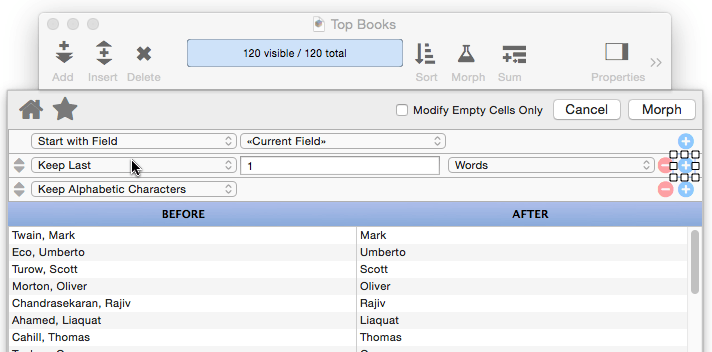
Once you’ve set up one or more favorite morph operations, you can see a list of them by clicking on Morph in the tool bar. Choose from the menu to morph the data.
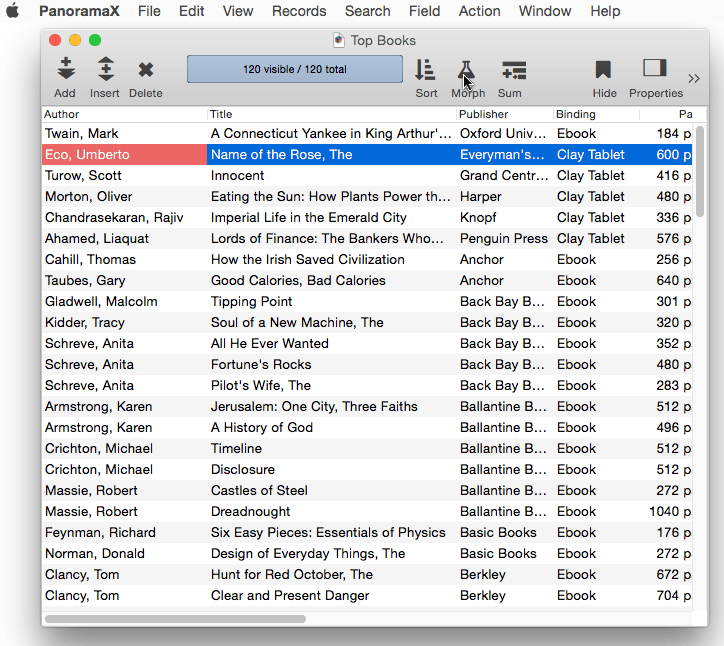
Your favorite morphs are saved separately for each database, and they are also saved separately for text, numeric and date fields. When you click on the Morph tool, you’ll only see the favorites that have been defined for that type of data. In this example, there are two favorites set up for text, and two different favorites set up for numeric data.
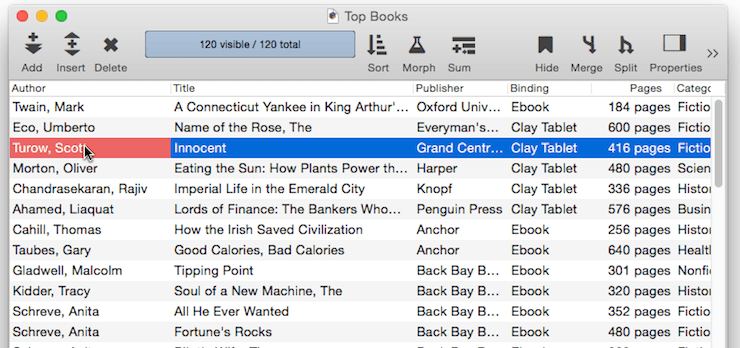
Deleting a Favorite Morph
To delete a favorite morph, start by opening the Morph Field Dialog. Then click on the star and choose Edit Favorites. Click on the minus button to delete any favorite.
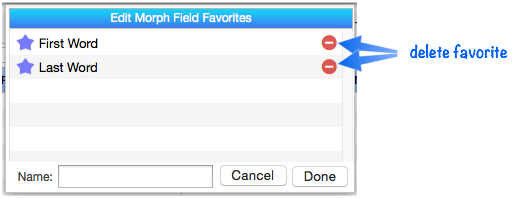
Renaming a Favorite Morph
To rename a favorite search, start by opening the Morph Field Dialog. Then click on the star and choose Edit Favorites. Click on the favorite you want to change, then type in the new name, then press the Return key.
Changing a Favorite Morph
You can’t change the criteria used by a favorite morph. If you need to make a change, simply delete the favorite and then set it up again.
See Also
- Duplicate Removal with Unpropagate -- using the unpropate command to remove duplicate data.
- Morph All Fields Dialog -- morphing the contents of the entire database.
- Morph Date Field Operations -- date morphing operations.
- Morph Field Dialog -- morphing the contents of an entire field.
- Morph Numeric Field Operations -- numeric data morphing operations.
- Morph Text Field Operations -- text data morphing operations.
- morphalldialog -- opens the standard MorphAll dialog.
- morphdialog -- opens the standard Morph dialog.
- Propagate & Unpropagate -- propagating/unpropagating data within a column.
- Shifting Data Left & Right -- sliding data left and right.
- slidedata -- slides the columns at and to the right of the current column.
History
| Version | Status | Notes |
| 10.0 | Updated | Carried over from Panorama 6.0, but with a new user interface, and with one-click access from the tool bar. |