General Questions (Expanded)
Why is Panorama X RAM based?
Your computer has two kinds of memory: RAM and disk. Even if your system has a SSD instead of a mechanical disk drive, RAM memory is still thousands of times faster. Panorama takes full advantage of this speed by loading entire databases into RAM memory. Unlike other database software, Panorama never touches the disk drive once the database is open. All searching, sorting, editing, and everything else occurs directly in your computer's high speed RAM.
In-memory technology is now being adopted by some of the largest players in the database market. Click the video below to watch an in-depth discussion about the compelling advantages of using RAM for modern database applications.

How much data can fit in RAM?
A lot. Panorama's efficient storage techniques can pack from 3 to 15 thousand records in each megabyte of memory, so on even an older 4 GB computer that is up to 60 million records. As a real-world example, the Panorama X intro video shows a demo database that packs all 313,000 aircraft registered in the entire United States into only 81 megabytes — only enough to fill a tiny percentage of RAM on modern Mac systems. As shown in this diagram, a typical 16Gb computer could store up to 60 million aircraft records in RAM!
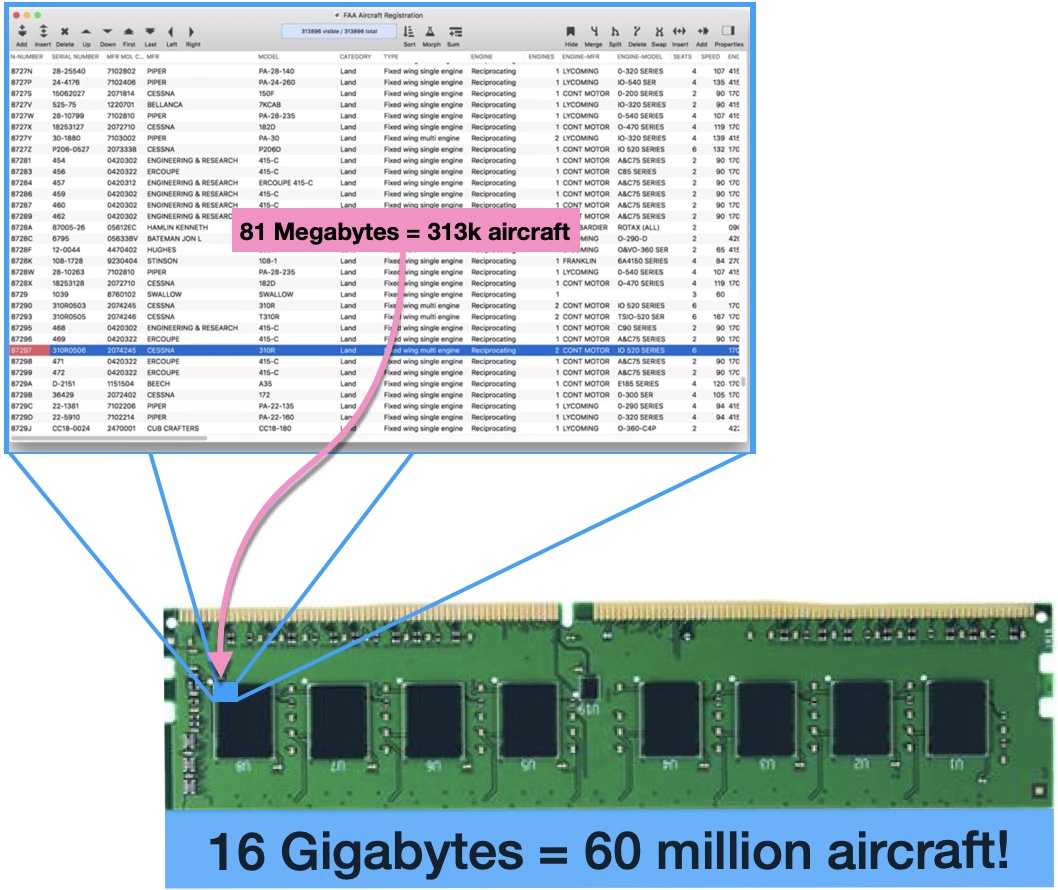
What are the minimum system requirements for Panorama X?
The minimum system requirement for Panorama X is macOS 10.12 (Sierra) or later (including macOS 14 Sonoma). Panorama X is 100% native on both Apple Silicon and Intel architectures.
Is Panorama X easy to install?
Very easy. Unlike earlier versions of Panorama, there is no installer — you just download and then drag Panorama X into the Application folder.
If necessary, Panorama X is also easy to uninstall -- just drag the application into the trash. There is no extraneous code installed anywhere else in the system.
Can I import my existing data?
Yes. If you've been using another database or spreadsheet program, Panorama can import text data in CSV (comma separated), TSV (tab separated) or JSON format. If you've been using Panorama 6, your databases will import directly into Panorama X (including data, forms, and procedures).
Can I export data from Panorama X?
Yes. Panorama can export text data in CSV (comma separated), TSV (tab separated), JSON and HTML format, as well as PDF. The format of the exported data can be customized into any format.
Yes, Panorama X Server makes it possible for multiple users to work together on a database as a team. The server coordinates access to the database so that everyone can work together. Whether you have two, five, or dozens of users, the server keeps everything organized so that users can modify data without interfering with each other, and everyone has the most up-to-date data at their fingertips when they need it. Panorama X Server is the key to unlocking the power of Panorama for multi-user teams of any size.

What documentation is available?
Panorama X includes extensive written and video documentation, available both within the application itself and on the web. The written documentation includes a tutorial and reference documentation, and is fully searchable.
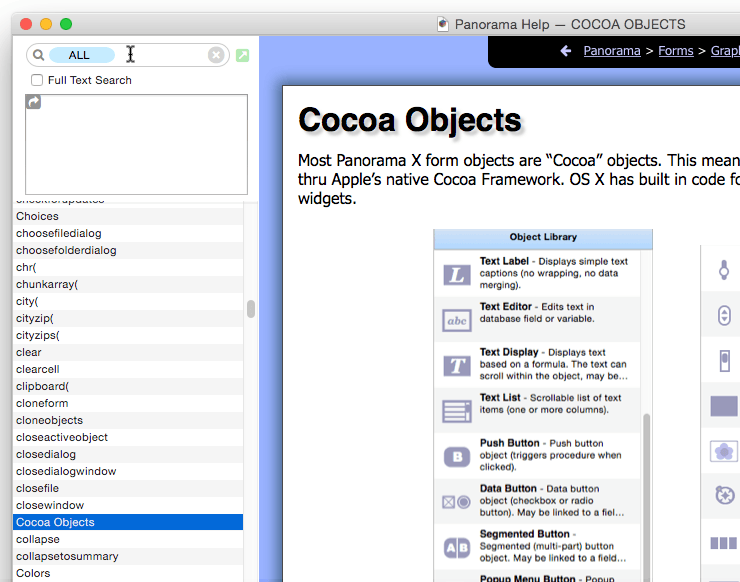
What's the best way to get the latest Panorama X news and announcements?
Visit the Panorama Discussion Forum to get the latest Panorama news and announcements, and to interact with other Panorama users.. No signup is needed to read, and if you'd like to post your own questions, signup is free and painless.
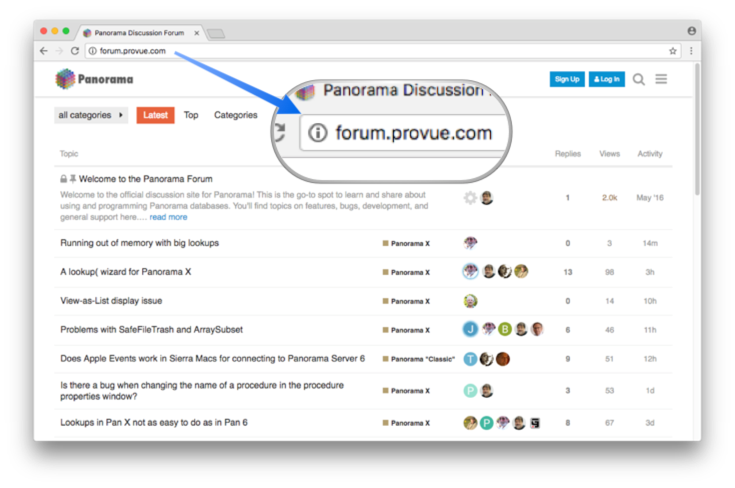
Free Trial (Expanded)
How do I start the free trial?
Getting started with the Panorama X free trial is a simple process that takes less than a minute.
- Go to www.provue.com and click on Download Trial.
- Drag PanoramaX.app from the Downloads folder into the Application folder.
- Double click on the PanoramaX.app to launch Panorama X.
- Press the Start Free Trial button to get started.
Do I need to give an email address or credit card to start the free trial?
Absolutely not. You don't need to tell us anything at all — just download and start checking it out. (However, if you are willing to give us your email address, we'll send you a coupon that you can use for an extra discount if you decide to purchase. But it's completely optional.)
How long does the free trial last?
The Panorama X free trial lasts seven days. These seven days don't have to be consecutive, so you can spread them out over two weeks, a month, however long you need. When you’re ready to buy, you purchase from inside the application itself (see How do I purchase Panorama X?).
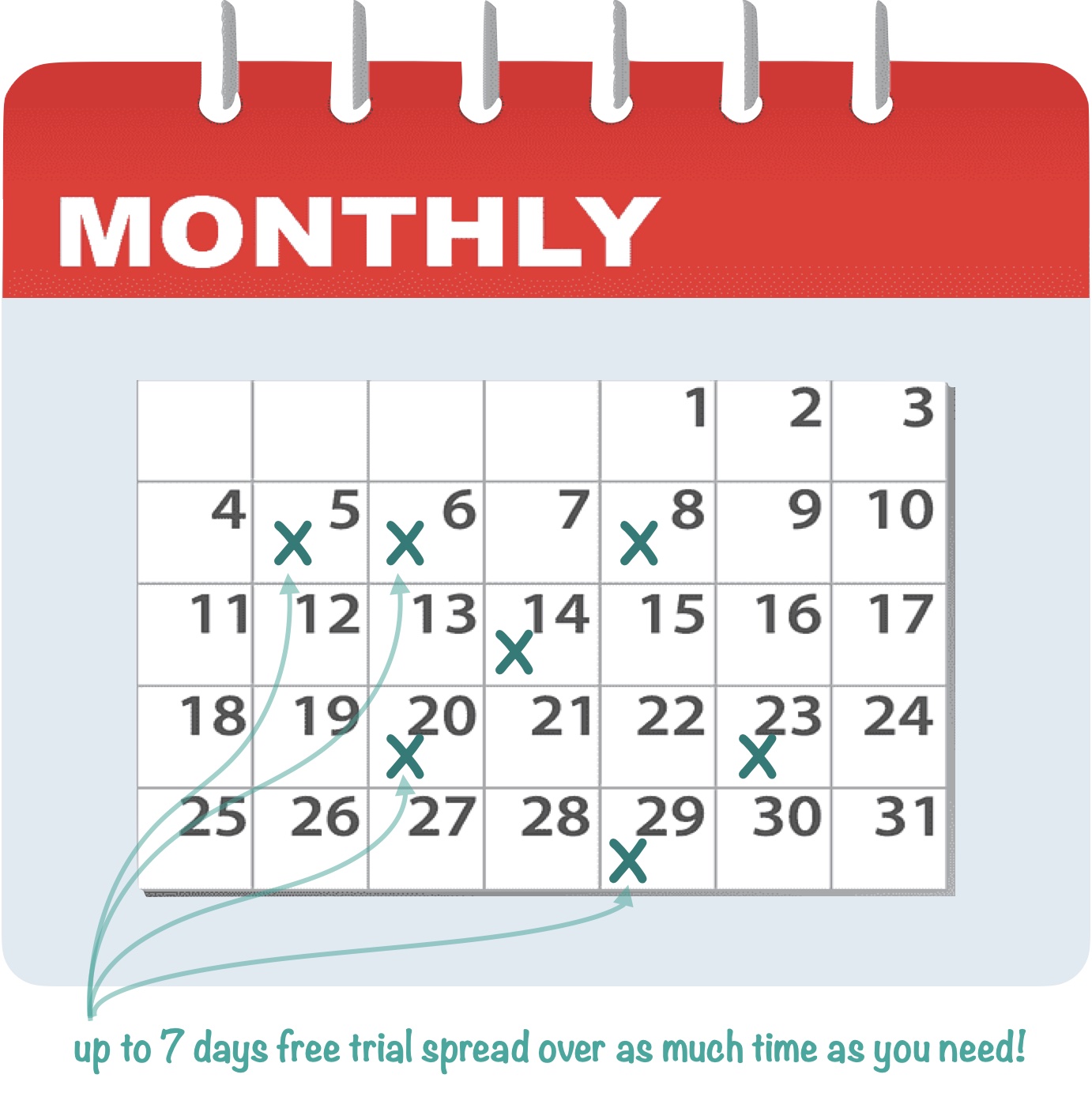
What are the capabilities and limitations of the Panorama X free trial?
During the trial period, Panorama X is fully functional — you can create new databases of any size, analyze, manipulate data, print, create layouts and reports, write programs — anything that can be done with the full version of Panorama X. This allows you to fully evaluate Panorama X before making your purchase. If you need a bit more time, you can purchase additional time in one month increments (see How do I purchase Panorama X?).
What happens after the free trial ends?
Panorama X remains fully functional after the free trial ends. However, until you pay for an account, the software will periodically stop and request that you establish an account and make a payment.
Accounts & Pricing (Expanded)
How do I purchase Panorama X?
When you're ready to buy, purchasing credits for your Panorama X account is done in the app itself (not on the web). Simply choose Site License from the Panorama menu, create a new account (if you haven't done so already), then click on the Payments panel. See Creating a New Panorama X Account and Managing Your Panorama X Account to learn more.
What is my Panorama X serial number?
When you create a Panorama X account, you specify an email address and password. These two items are all you need to set up Panorama X on a computer. There is no serial number and no activation codes. You don't have to worry about what serial number is installed on what machine, or how many licenses you have purchased. Panorama X automatically keeps track of that based entirely on the account email address.
Do I need to contact ProVUE to make changes to my account?
No. The account Administrator can make payments, view payment and usage history, change passwords, and even change the e-mail address of the account or reset the password from within the app. See Managing Your Panorama X Account to learn how to perform these tasks.
How much does Panorama X cost?
Instead of requiring a large up-front payment, Panorama X takes a pay-as-you go approach — approximately $5 to $15 per month of active use. The price varies depending on how many months you purchase in advance — you get the best price if you purchase a block of 60 months (5 years).
What is a Panorama X flexible subscription?
Panorama X takes a new flexible approach to software subscriptions. Unlike a traditional subscription, you only pay for months when you actually use the software. If you don't use it every month, you don't pay every month. Unused credits don't expire, so if you pre-pay for a year, and only use Panorama part time, those credits may actually last for two years or more. Watch this video to learn more about flexible subscriptions:

How does account renewal work?
When your account expires, renewal is opt-in, not opt-out. There are no recurring payments -- we don't keep your credit card on file and you are in control at all times. We're not looking to lock you into never ending payments or to trick you into automatic renewals. If you stop using Panorama X for any reason you don't have to do anything to cancel your account -- just do nothing and you'll be charged nothing.
Will Panorama X warn me in advance when a payment is needed?
Yes, Panorama will warn you when the account balance is low, and it also allows the administrator to view the account status and history at any time. Then it's up to you to decide whether not you want to renew and continue using Panorama.
Will I be locked out of my databases if I haven't made a payment?
No. Panorama will never hold your data hostage. If a payment is due, Panorama X will politely request that you make the payment. If you decline, it will keep asking periodically until the payment is made. You can continue working between requests. If you no longer wish to use Panorama X this will give you an opportunity to export your data without making any additional payment.
How much will future upgrades cost?
Nada. Zip. Zilch. All upgrades are included with your active account, and Panorama X can automatically update itself when new versions are available (with your approval, of course).
Can I use Panorama X without an Internet connection?
Yes, but not indefinitely. Panorama X needs to periodically contact the ProVUE server to monitor usage and maintain account security. If it can't connect for a while, it won't complain. Eventually, however, Panorama X will politely request that you connect to the Internet. If you decline, it will keep asking periodically until the connection is made. You can continue working between requests. How long is "eventually"? Currently this is set to 16 hours of active use. So if you use Panorama 3 hours a day, you could go 5 days without a connection. If you use Panorama 8 hours a day you would only be able to go 2 days without a connection. Note: This duration is subject to change.
Do I need multiple accounts to use Panorama on multiple computers?
No. A Panorama account can be associated with one computer or a hundred. All you have to do to start using a computer is log on with the e-mail address and password.
If you are using Panorama for personal use, you can log on and use Panorama on multiple computers at no extra charge, as long as you are only using one computer at a time. You don't have to log off or even quit Panorama when you are not using it on a computer, Panorama only counts actual usage.
If a Panorama account is being actively used on multiple computers at the same time (for example in a company), charges will be accrued for each computer used during the month for more than one hour. You don't have to keep track of serial numbers (there aren't any), and you can use more or less computers each month as needed. Essentially, a Panorama account is a form of site license, except that instead of paying in a lump sum, payments are made based on usage.
If you need to share one or more databases between multiple users (two or more users working with a database simultaneously) you'll need to use Panorama X Server, as described in the following sections.
Panorama X Server (Expanded)
Can multiple users access the same database at the same time?
Panorama X Server makes it possible for multiple users to work together on a database as a team. The server coordinates access to the database so that everyone can work together. Whether you have two, five, or dozens of users, the server keeps everything organized so that users can modify data without interfering with each other, and everyone has the most up-to-date data at their fingertips when they need it. Panorama X Server is the key to unlocking the power of Panorama for multi-user teams of any size.

Why can't databases be shared with iCloud, DropBox, Google Drive etc.?
You might think a simple way to share a Panorama X database would be to use a file synchronization service like DropBox, iCloud, or Google Drive. However, these services do not allow multiple users to modify a database at the same time. These synchronization systems are designed to synchronize entire files, not individual records within files. Even if different users are modifying different records, the file synchronization system will not work. At best, some or all users's changes will be lost, at worst, the database will become corrupted and the entire database could be lost.
Panorama X Server is designed to coordinate database access across multiple simultaneous users. Whether you have two, five, or dozens of users, the server keeps everything organized so that users can modify data without interfering with each other, and everyone has the most up-to-date data at their fingertips when they need it.
What type of computer is needed to run Panorama X Server?
Any computer that can run macOS 10.12 or later can be used (either Intel or Apple Silicon). The most popular option is a Mac Mini. For light to moderate server use an older model is usually fine.
Is a separate computer required for Panorama X Server?
A separate computer is not strictly required for Panorama X Server. Panorama X Server runs completely in the background with no visible windows (and by default, not even a dock icon). If the server is being used for light usage (a handful of users), it's entirely possible to also use the computer for normal light usage (email, web browsing, etc.) at the same time.
Of course if the server will be heavily used, it's definitely better to have a separate dedicated computer for running just Panorama X Server. This is also true if you need to run intensive foreground tasks, which could slow down server response if run on the same computer.
Can Panorama X Server be hosted "on premise" in your office?
Yes, you can easily host Panorama X Server on a computer on your local network. If all of the client computers are on the same network, setup only takes a couple of minutes.
If the server needs to be accessible off-site, on premise hosting is still possible but is more complicated to set up. You'll need static IP address from your internet provider (for a low traffic server, a dynamic DNS service may suffice). You'll also need a router configured to forward inbound port 80 traffic to your server computer. If all that sounds daunting, you may want to consider hosting your server in a colocation facility (see next question).
Can Panorama X Server be hosted in a colocation facility?
If you need your server to be accessible anywhere on the internet, you may want to consider using a remote server in a server farm, also referred to as colocation. There are a number of companies that will either rent or sell you a Mac Mini computer in their facility, or allow you to ship them a computer that they will operate in their location for a monthly fee. The fee generally includes 24/7 superfast monitored internet with a static IP address and UPS backed up power. For an additional fee you can also usually get 24/7 monitoring of your computer, and even service or replacement if your hardware fails. If you need to rely on your server being available 24/7, this can be an excellent option.
Is Panorama X Server difficult to install?
Installing a local Panorama X Server is as simple as opening the Preferences window, clicking on the Server panel, typing in a server name, then pressing the Start Panorama X Server button. That's it! (Installing a server accessible on the internet is a bit more complicated because you need to configure your router and IP configuration.)
Can Panorama X databases be hosted in "the cloud" without a server?
Currently Panorama X databases cannot be hosted in the cloud. Since it requires a macOS based computer, it does not work with services like AWS or Azure. We are considering setting up a hosted service version of Panorama X Server that would allow you to share Panorama X databases without having to own or rent your own server, please contact us if you would be interested in such a service.
How much does Panorama X Server cost?
There is no up-front cost for the Panorama Server software itself, however, the Panorama Server application will not launch unless you have purchased the Deploying Shared Databases training course. See the next section, How do I sign up for the Deploying Shared Database course?
When Panorama Server is used for database sharing, your Panorama X account will be debited each month based on the number of clients that connected to the server during the previous month. The debit will be two months per user (one for the client and one for the server). For example, if your organization has five users, your account will be debited ten months at the end of each month. If you are purchasing credits in increments of 60 months or more, this means that the cost per user will be $10, so $50/month for the hypothetical 5 user organization, or $100/month for a 10 user organization.
When Panorama Server is used for database web publishing there will also be a monthly charge for Panorama X Server based on the amount of web traffic processed by the server (similar to an electricity or water bill, or similar to Amazon AWS). The server software includes instrumentation to monitor usage levels to determine billing. This will make Panorama X Server an affordable option for organizations of all sizes. (Note: Only aggregate usage pattern information is monitored, no private user or database information is monitored or reported. Specifically, the only information monitored is the number of active users, number of client requests, and amount of data transferred.) The exact formula for calculating the monthly charge for web publishing is based on the number of incoming web requests handled by the server. The first 2,000 requests each month are free. For each additional 4,000 requests, one month will be debited from your account. For example, 10,000 requests would result in two months being debited (equivalent to $10 if you are purchasing 60 months or more at a time).
If your server is used for both database sharing and web publishing then both of the charges described above will apply.
Note: If your organization is using a server, you may need to purchase more than the usual amount of months. To learn how to use the Site License window for large purchases, see How can an organization purchase more than 60 months of Panorama X usage at once?
The Deploying Shared Database course is a prerequisite for using the Panorama X Server software -- the server software will not launch unless you have signed up for this course. The course was taught on Zoom by Jim Rea, the founder of ProVUE Development, and it covers all aspects of installing and configuring the server, and designing and operating shared databases. The complete curriculum is listed below.
To purchase this course, open the Panorama Video Training window from the Help menu, then click on the shopping cart icon.
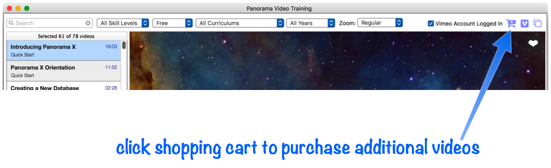
The shopping cart allows you to purchase one or more courses,. Simply select the course or courses you are interested in, then fill in your contact information and credit card information (the contact information will be pre-filled for you based on the information you have on file with your account, but you can edit it here.) To complete the transaction, press the Purchase button.
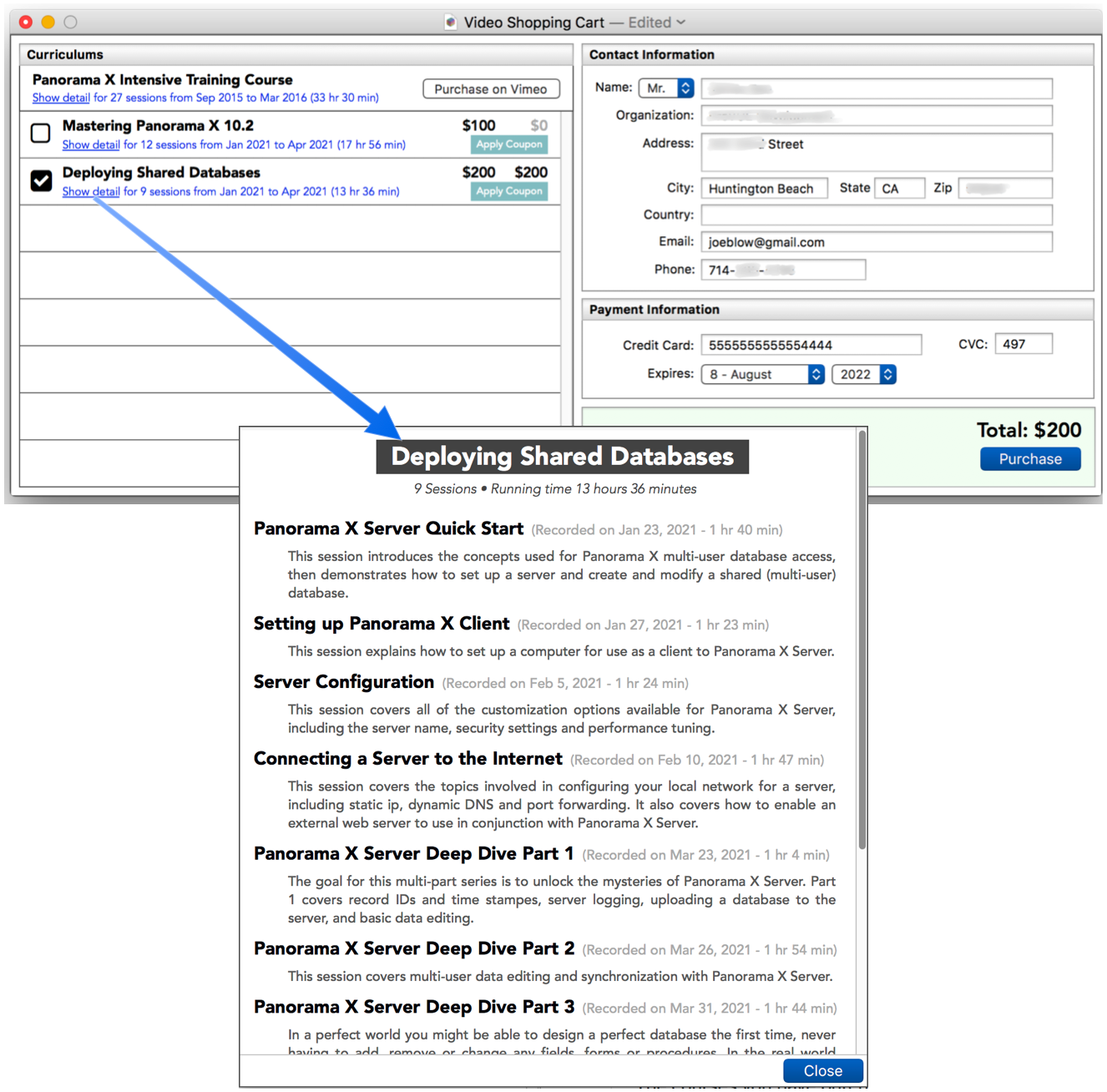
The courses you have purchased can be viewed at any time right from the Panorama Video Training window. The detailed curriculum for the Deploying Shared Databases course is listed below, to learn more see the Panorama Video Training help page. (Note: The recorded videos can only be viewed from within the Panorama Video Training window – they cannot be viewed in a web browser or on other devices.)
Curriculum: Deploying Shared Databases
9 Sessions • Running time 13 hours 36 minutes
Panorama X Server Quick Start Recorded on Jan 23, 2021 - 1 hr 40 min)
This session introduces the concepts used for Panorama X multi-user database access, then demonstrates how to set up a server and create and modify a shared (multi-user) database.
Setting up Panorama X Client Recorded on Jan 27, 2021 - 1 hr 23 min)
This session explains how to set up a computer for use as a client to Panorama X Server.
Server Configuration Recorded on Feb 5, 2021 - 1 hr 24 min)
This session covers all of the customization options available for Panorama X Server, including the server name, security settings and performance tuning.
Connecting a Server to the Internet Recorded on Feb 10, 2021 - 1 hr 47 min)
This session covers the topics involved in configuring your local network for a server, including static ip, dynamic DNS and port forwarding. It also covers how to enable an external web server to use in conjunction with Panorama X Server.
Panorama X Server Deep Dive Part 1 Recorded on Mar 23, 2021 - 1 hr 4 min)
The goal for this multi-part series is to unlock the mysteries of Panorama X Server. Part 1 covers record IDs and time stampes, server logging, uploading a database to the server, and basic data editing.
Panorama X Server Deep Dive Part 2 Recorded on Mar 26, 2021 - 1 hr 54 min)
This session covers multi-user data editing and synchronization with Panorama X Server.
Panorama X Server Deep Dive Part 3 Recorded on Mar 31, 2021 - 1 hr 44 min)
In a perfect world you might be able to design a perfect database the first time, never having to add, remove or change any fields, forms or procedures. In the real world you’ll often have to make these sort of changes. The Panorama Server does not allow you to make design changes directly on the server. Instead, changes are made on one of the local client computers, then uploaded to the server. From the server, the changes are then propagated to the other client computers.
Panorama X Server Deep Dive Part 4 Recorded on Apr 1, 2021 - 1 hr 2 min)
This session explains how to work with a shared database in programming code, including managing record locking, automatic numbering and synchronization.
Panorama X Server Deep Dive Part 5 Recorded on Apr 9, 2021 - 1 hr 34 min)
This session covers making bulk modifications to a shared database (formulafill, find & replace, serverformulafill etc.), importing text into a shared database, server variables, looking up data directly from the server and controlling and monitoring the server connection.
Can Panorama X Server be used for database web publishing?
Panorama X Server includes the same web publishing code that was available in Panorama 6 Server. However, the web publishing feature is not yet documented, and is not officially supported at this time. If you have a Panorama 6 web based application, it should for the most part run without modification on the Panorama X Server (however, cookies are not yet supported). The Deploying Shared Databases course will include a short introduction to working with the Panorama X Server web server. This introduction will not be a comprehensive course in building web applications, it will only cover the basics of how to upload and debug web code and forms. Until this intro session is complete we won't be able to answer any questions about web publishing, and even after that there will only be very limited support.
In the long run, we are contemplating a complete overhaul of Panorama X Server's web rendering technology. The current web publishing feature was developed in 2006-7, which is quite ancient in terms of web technology. For example, Panorama's feature to automatically generate HTML code from a form generates fixed format, non-responsive HTML code, completely outmoded in today's mobile first web environment. Rather than performing the massive work of re-documenting the current old fashioned features, we may decide to put that investment into a more modern framework. However, development of such a modern framework may take a year or more, and may also be tied in with other changes to Panorama X.
That said, the low level HTTP engine in Panorama X Server is completely modern. If you've written your own custom code to generate HTML from scratch and aren't relying on Panorama's higher level web rendering code, you should be good to go right now (except for cookies, which are planned soon).
What are the differences between Panorama X Server and Panorama 6 Server?
If you’ve used Panorama 6 Enterprise Server, you’ll find that many aspects of Panorama X Team Server are very familiar, but there are some significant differences:
- Panorama X Team Server is much simpler to install and configure. You’ll never have to worry about configuring Bonjour Threshold again. Shared database configuration and administration tools are now integrated into Panorama, instead of being stuck into a submenu of the Wizard menu.
- Panorama X Team Server runs completely in the background, with no windows, menus or dock icon. Launching, shutting down, and configuration of the server is performed using the Preference dialog of a standard copy of Panorama running on the same computer (this copy of Panorama only needs to be open when actually configuring the server).
- It’s no longer necessary to upload and then download an entire database just because a single procedure or form has been modified. The New Generation process, which used to work only for database field structure, now makes it easy and fast to distribute any kind of change to all shared users of the database. Code and graphics changes no longer require all other users to temporarily close the database.
- Panorama X Team Server automatically compresses all large data transfers in .zip format (both up and downloads). Uploading a database, downloading, and synchronizing are much faster than before, especially with large databases. When uploading and downloading large amounts of data, Panorama X always shows a progress indicator in the toolbar – you are never left hanging wondering what is going on.
- The current database sharing status is always shown in the toolbar.
- Panorama X Team Server includes its own built in web server, but also can be used with external web servers. Industry standard TCP/IP is used for all client/server communication, even on the local network, the often troublesome AppleEvent protocol is not used. If you want to use the Apache web server built in to macOS, Panorama X now includes a panel to control Apache (since Apple no longer provides this), and Panorama X can automatically set up permissions and edit httpd.conf as needed to enable CGI (in the past this had to be done manually in a very technical process).
- By default, Panorama X Team Server is locked to your account for increased security. If necessary access can be granted to specific alternate accounts (for example if you need to give access to a consultant), or security can be disabled.
- Unlike Panorama 6, Panorama X Team Server does not support modification of shared databases when offline with later automatic synchronization when the client computer connects to the server. You can always view any database, but you cannot edit a shared database unless you are connected to the server.
- Panorama X Team Server can be run in conjunction with Terminal.app so that you can view console output from the server in real time, and Panorama X includes new tools for generating console output for debugging. This makes it much easier to debug web code on a live server.
For additional information about the new server, see the Panorama X Server documentation.
Security (Expanded)
Can a database be locked to a specific account?
Yes. You can restrict a database so that only someone logged on with your account can open it. Imagine the peace of mind of knowing that even if someone gets their hands on your sensitive database, they won't be able to open it. Alternately, you can allow others to open the database, but restrict what they can do (for example prevent them from looking at or modifying your programs).
What if a computer is lost or stolen?
First of all, if your computer is lost or stolen, we're sorry to hear that. That is always a pain. Fortunately, Panorama X does what it can to mitigate the loss. You can immediately go to another computer, install Panorama X (if not already installed), and log on with your Administrator password. As administrator, you can view a list of all computers currently logged in to an account. If necessary, the account Administrator can remotely log off any computer that is logged on to the account, even if you don't have physical access to the computer. (If Panorama is actually running, the log off will happen within 24 hours, otherwise it will happen the next time Panorama is launched on that computer (assuming, of course, that the computer is connected to the internet.)) Note: You will probably want to change the passwords if you have to remotely log off a computer.
If databases have been locked to the account (see question above), they will no longer be accessible once the lost or stolen computer has been remotely logged off. In other words, even if someone has a physical copy of your databases, they won't be able to access the contents unless they know your account password.
Can different users on an account have different privileges?
Yes. You can set up three different roles for people using your account: Administrator, Developer, and User. Each role has a different password (all use the same account e-mail address). You can assign custom privileges for each role on a database-by-database basis. (See Managing Account Roles to learn more.)
What are ProVUE's privacy policies?
Panorama X doesn't collect any information beyond what is needed to manage your account. No database information is ever transmitted to ProVUE. ProVUE will never sell or rent your personal information to third parties for their use without your consent.
Transitioning from Panorama 6 to X (Expanded)
I already know Panorama 6 — will Panorama X be hard to learn?
As a Panorama 6 user, you'll instantly be familiar with all of the basic components of Panorama X — the data sheet, forms, procedures, data input, searching and sorting, etc. However, we have revised and completely modernized the entire user interface, so it may take a bit longer than previous Panorama upgrades to familiarize yourself with the lay of the land. We've prepared this short video to help you get up to speed in a hurry:

Can Panorama X open my existing Panorama 6 databases?
Absolutely. Panorama X can open any database saved with Panorama 6 on an Intel platform (Mac or Windows). All of the fields, data, forms, procedures and permanent variables will be brought over from Panorama 6 into a new Panorama X database (the original Panorama 6 database is never touched). Here's a video that shows how to do it:
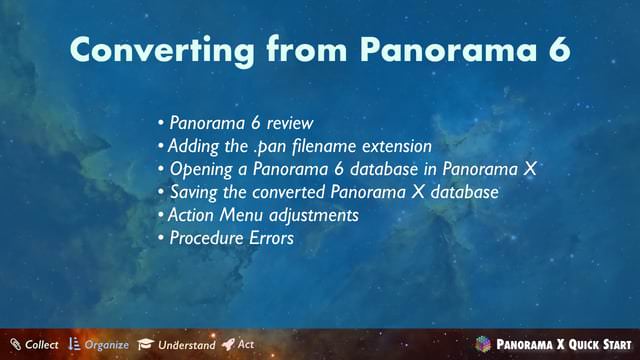
Note: Databases from Panorama for Mac 5.5 or earlier, or from a PowerPC computer, must be opened and saved using Panorama 6.0 on an Intel based computer before they can be opened with Panorama X.
Can Panorama 6 open a Panorama X database?
Sorry, but no. Panorama has used the same file format for 29 years, but that format (designed in 1986) was tied to old technology. To support newer technologies like Unicode, 64 bit, and encryption, a new file format was required. The new format is very flexible, based on Apple's object technology, so we expect to be able to use it for decades into the future.
The only way to get data from Panorama X back into Panorama 6 is to export it as a text file, then import it into Panorama 6. There is no way to get forms or procedure code from Panorama X back into Panorama 6.
Can I use Panorama 6 and Panorama X on the same computer?
Yes, and you can have both Panorama 6 and Panorama X running at the same time — they won't interfere with each other. So if you have one or more databases that need extra work to transition to Panorama X, you can continue to use them on Panorama 6 while working on any necessary reprogramming. Note: Panorama 6 will not run on macOS 10.15 (Catalina) or later, so you can only run Panorama 6 and Panorama X on the same computer if you have 10.14 Mojave or earlier.
Will Panorama 6 continue to work on future versions of macOS?
Panorama 6 is a 32 bit application, and Apple has discontinued support for 32-bit applications starting with macOS 10.15 Catalina. This means that Panorama 6 will not run on any version of macOS later than 10.14 Mojave. If you are still using Panorama 6, we urge you to transition to Panorama X as soon as possible.
Will the forms and programs I created in Panorama 6 still work in Panorama X?
Mostly, but if you've used some advanced features of Panorama 6, you may have to do some rework. Based on the technical support questions we get, we think that 80% of all Panorama 6 databases will work perfectly out of the box. About 15% will require minor adjustments, while the remaining 5% will require more major work. We've prepared two videos to help you learn what adjustments are necessary.


How much are upgrades from earlier versions of Panorama?
Because Panorama X uses a completely different “pay-as-you-go” pricing scheme, there is no upgrade pricing.
Do I keep the same serial number from Panorama 6?
No. Panorama X does not use serial numbers at all. Panorama X is linked to your email address.
How do I upgrade my Panorama 6 Personal Use License?
There is no personal use license for Panorama X, instead, a Panorama X account automatically works on multiple computers. See Using Multiple Computers above.
How do I upgrade to Panorama X Direct?
There is no Panorama X Direct. All licenses for Panorama X are full licenses.
How do I upgrade to Panorama X Sheets?
There is no Panorama X Sheets. All licenses for Panorama X are full licenses.
What are the differences between Panorama X Server and Panorama 6 Server?
If you’ve used Panorama 6 Enterprise Server, you’ll find that many aspects of Panorama X Team Server are very familiar, but there are some significant differences:
- Panorama X Team Server is much simpler to install and configure. You’ll never have to worry about configuring Bonjour Threshold again. Shared database configuration and administration tools are now integrated into Panorama, instead of being stuck into a submenu of the Wizard menu.
- Panorama X Team Server runs completely in the background, with no windows, menus or dock icon. Launching, shutting down, and configuration of the server is performed using the Preference dialog of a standard copy of Panorama running on the same computer (this copy of Panorama only needs to be open when actually configuring the server).
- It’s no longer necessary to upload and then download an entire database just because a single procedure or form has been modified. The New Generation process, which used to work only for database field structure, now makes it easy and fast to distribute any kind of change to all shared users of the database. Code and graphics changes no longer require all other users to temporarily close the database.
- Panorama X Team Server automatically compresses all large data transfers in .zip format (both up and downloads). Uploading a database, downloading, and synchronizing are much faster than before, especially with large databases. When uploading and downloading large amounts of data, Panorama X always shows a progress indicator in the toolbar – you are never left hanging wondering what is going on.
- The current database sharing status is always shown in the toolbar.
- Panorama X Team Server includes its own built in web server, but also can be used with external web servers. Industry standard TCP/IP is used for all client/server communication, even on the local network, the often troublesome AppleEvent protocol is not used. If you want to use the Apache web server built in to macOS, Panorama X now includes a panel to control Apache (since Apple no longer provides this), and Panorama X can automatically set up permissions and edit httpd.conf as needed to enable CGI (in the past this had to be done manually in a very technical process).
- By default, Panorama X Team Server is locked to your account for increased security. If necessary access can be granted to specific alternate accounts (for example if you need to give access to a consultant), or security can be disabled.
- Unlike Panorama 6, Panorama X Team Server does not support modification of shared databases when offline with later automatic synchronization when the client computer connects to the server. You can always view any database, but you cannot edit a shared database unless you are connected to the server.
- Panorama X Team Server can be run in conjunction with Terminal.app so that you can view console output from the server in real time, and Panorama X includes new tools for generating console output for debugging. This makes it much easier to debug web code on a live server.
For additional information about the new server, see the Panorama X Server documentation.