Smart Resize is automatically active whenever you select several objects and then change the size of one of them. Smart resize adjusts the sizes and locations of the other selected objects to match the change.
For instance, suppose you have a matrix of boxes, and you want to increase the width of one column. Start by selecting all of the objects. Then grab one of the handles in the column you want to make wider and drag it to expand the box. As you drag, Panorama will automatically increase the width of all the other boxes in the same column. It will also shift the boxes on the right to make room for the expansion. (After you finish dragging, you can also use the arrow keys to make fine adjustments, just as when you are resizing a single object.) As shown in this movie, Smart resize can also work vertically as well as horizontally.
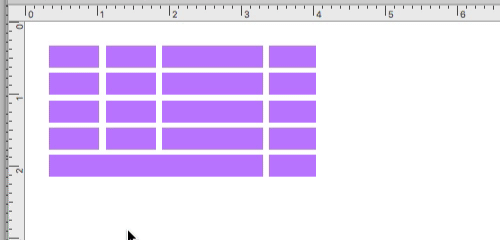
In this example, all of the objects are simple boxes. In practical use, you are more likely to use this feature to manipulate a grid of Text Editor Objects, Text Display Objects, or Image Display Objects, like this:
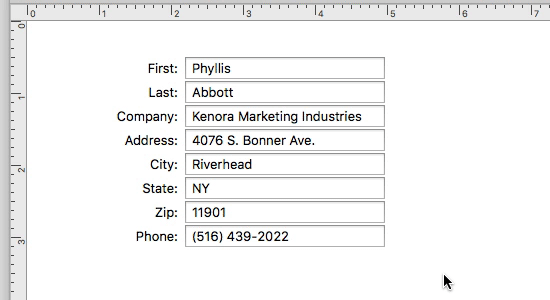
At first glance Smart Resize may look a little bit like magic, but actually it is quite simple. As you change the size of any object, Panorama checks to see which edge (or edges, for diagonal moves) of the object you moved – top, bottom, left, or right. It then adjusts the corners of any other selected objects that are in that direction. For example, if you move the right edge of an object, any objects that are even with or to the right of that edge will be adjusted.
Smart Resize affects all selected objects, even when objects are nested inside each other. If you select nested objects and then change the size of the innermost object, Smart Resize will adjust the size of the larger object. This makes sense because the right edge of the outer object is to the right of the right edge of the inner object (say that three times fast!). A real world example of nested objects is a border around a table (or borders around individual columns in a table). Smart Resize makes sure that if you resize one of the columns in the table the borders will adjust as well. Just make sure that you always change the innermost object, and Smart Resize will take care of the rest.
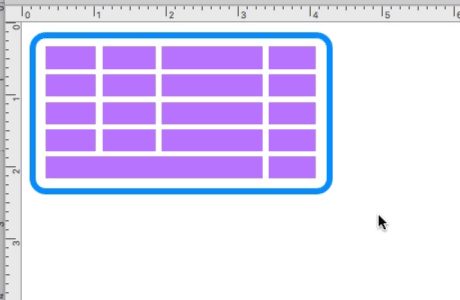
History
| Version | Status | Notes |
| 10.0 | Updated | Carried over from Panorama 6.0, however now the effect appears immediately as you drag, rather than only after you release the mouse. (Note: This feature was called "Cluster Resize" in previous versions.) |