Panorama uses an account system to regulate which computers are authorized to use Panorama. Panorama uses accounts instead of serial numbers or activation codes, making it much easier to deploy Panorama across a team. Database security and encryption is also tied to accounts, which makes it simple to protect your data and programs from unauthorized access.
Note: If you are operating a Panorama X Server, you’ll find additional information about managing an account for a server on the Installing and Launching Panorama Server page.
Accounts are Flexible Subscriptions
If your familiar with subscription systems used by other software programs, Panorama X is quite different. Unlike subscription systems used by other software, your Panorama X account does not drain simply from the passage of time. If you only use Panorama X occasionally, your costs will be very low. There is no fixed time period, and no automatic renewals. You are in control at all times.
How Accounts Work
When you start an account, you initially purchase credits to give the account a positive balance. As you use Panorama, the credits are used up and the balance gradually declines. If you don’t need Panorama for a while, and stop using it, the balance remains constant. Unlike a subscription, your account doesn’t drain simply from the passage of time.
On the other hand, if additional members of your team start using Panorama, your credits will be used up faster. Panorama automatically monitors how many different users are actually using the account each month, and adjusts the balance accordingly. You don’t need to make any additional purchase to add more team members to your account – they simply log in and start working. The billing will be taken care of automatically. Conversely, if a team member no longer needs to use Panorama, they can just stop using it. They don’t even need to log off – if Panorama isn’t being used, the account won’t be billed.
If the account balance goes negative, the administrator needs to replenish it (which can be done from the Site License window). Panorama will still operate even if the account balance is negative, but when that happens, it will interrupt you every few minutes to remind you that a payment is needed. You can defer making a payment and continue working, but the interruptions will become more frequent the more times you defer. You will never be denied access to your data (however, we do reserve the right to disable an account that has maintained a large negative balance for a significant period of time).
Creating a New Account
Use the Site License window to create a new account. See Creating a New Panorama X Account for details.
Adding Credits to an Account
To add credits to an account, open the Site License window and click on the Payment tab. (You must be the account administrator to do this, see Managing Account Roles). The first step is to choose a plan.
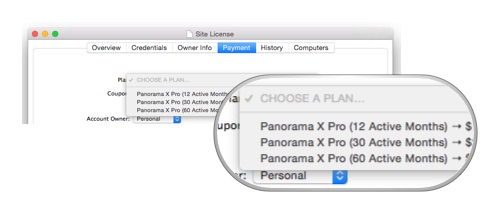
The pop-up menu gives you a choice of different numbers of active months. This is the number of months of use a single person will get with the chosen plan. For example, if you choose 12 Active Months that means that you can use Panorama every month for a year, or every other month for 2 years (usage over 1 hour in a month counts as an active month). Or you could have two people using Panorama for six months, 3 people for 4 months, etc.
Once you’ve chosen the plan you want, fill in the contact and payment information and press the Purchase button. The additional credits will be added to your account.
Monitoring Account Activity
To monitor account activity and history, click on the History tab of the Site License window. There are two sub-tabs: Payments and Usage. The Payment tab shows a complete history of payments that have been made to this account. The Usage tab displays a monthly summary of account usage. Click on an individual month to see a breakdown of usage for each computer that used this account.
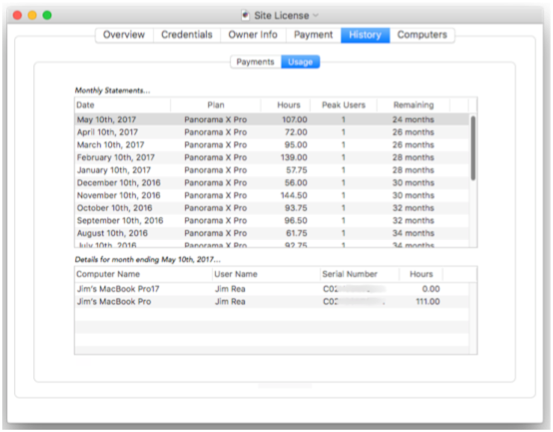
We’ll also send you an email summarizing your usage every month there is active usage on your account.
Managing Logged In Computers
To see a list of computers logged into this account, click on the Computers tab of the Site License window. This lists all the computers that are currently logged in to this Panorama X account.
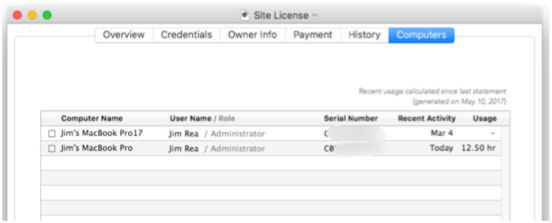
Keep in mind that this doesn’t mean the computers are actually running Panorama right now, just that they are logged in.
Kicking a Computer off the Account
Sometimes a situation may arise where the administrator needs to log off a computer that is not physically available. For example this could happen if a computer is stolen, or if an employee is terminated but had access to Panorama on his or her personal computer. If this happens, go to the Computers tab of the Site License window and click the checkbox for the computer (or computers) that need to be logged off. Then click the Remote Log Off button. Note: If the user is actually running Panorama, they won’t be logged off immediately, but it will happen within a few hours (or immediately if they quit Panorama).

Once they are logged off, any Panorama usage they do will no longer be billed to your account, and probably more importantly, they will have limited or no access to any databases that are locked to the account (depending on how you have configured the security settings for each database, see Managing Account Roles).
For example, suppose you have an employee that attempts to leave the company and abscond with sensitive databases. Even though they may have physical possession of the database files, they will no longer be able to access them once they have been remotely logged off.
Once you have remotely logged off a user, you probably should also change the passwords for your account so that they can’t log right back in. In fact, you can do that first and then kick them off. (However, if the user never had the password, you don’t need to change it. See Deploying Panorama in an Organization to learn how Panorama can be deployed across an organization without revealing the password to individual users.)
Changing an Account’s Email Address
To change the email address associated with an account, open the Credentials tab of the Site License window. Before you can change the credentials you must enter the current Administrator password. Then you can edit the Email and SMS fields and press Submit to change them. (If you don’t need to change the passwords, leave the Submit New Passwords box un-checked. If you do need to change the passwords, see Managing Account Roles.
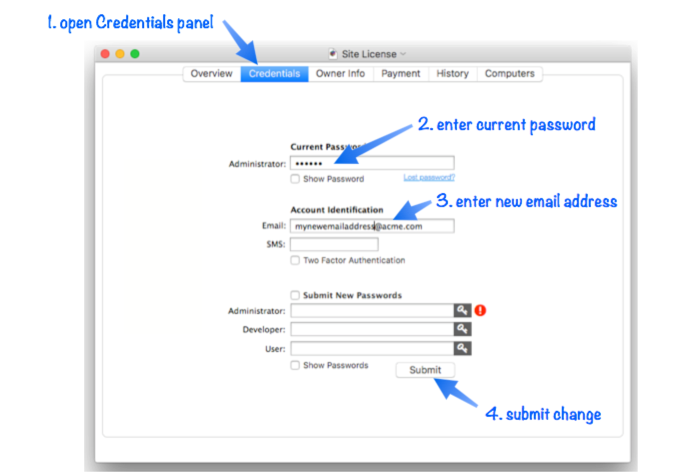
Resetting a Lost or Forgotten Password
If you’ve forgotten your account password, please do not contact ProVUE Development to ask for it. For your protection, the password is securely encrypted on our server and we cannot decrypt it. But don’t despair, you can securely reset the password. Just click the Lost Password link, available in both the Logon and Credentials panels of the Site License window. When you click on the link, the ProVUE server will send an email to the email address associated with the account. This email contains a reset code, simply type the code and the new password into the Reset Password panel and press Submit to reset the password. (Note: The Reset Password panel does not appear until you click on the Lost Password link.)
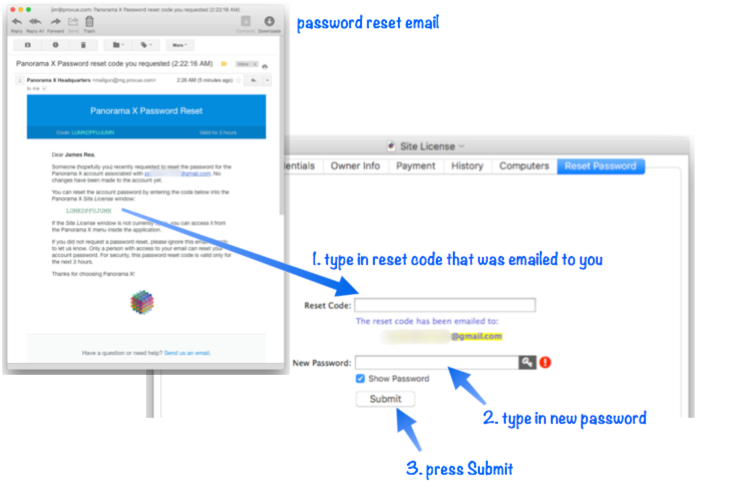
Using Panorama X Offline
Panorama X normally contacts the ProVUE server periodically to track usage and maintain account security. If a computer is not connected to the internet, Panorama will continue to function normally for up to 16 active hours. Once this limit has been exceeded, Panorama will interrupt you every few minutes to remind you that an internet connection is needed. You can defer making a connection and continue working, but the interruptions will become more frequent the more times you defer. You will never be denied access to your data, however.
Note that by 16 active hours we don’t mean 16 hours in a row, but 16 cumulative hours of actual Panorama use. So if you are only using Panorama for an hour a day, you could go over two weeks without an internet connection before Panorama would start complaining.
See Also
- Creating a New Panorama X Account -- setting up a new account.
- Managing Account Roles -- configuring a Panorama X account for a team, assigning privilege levels for administrators, developers, and general users.
- Panorama X Account FAQ -- frequently asked questions about Panorama X accounts and pricing.
- Resetting a Lost or Forgotten Account Password -- using the Lost Password link in the Site License window.
- Deploying Panorama in an Organization -- transferring preferences and/or account login credentials to multiple computers.
- info("canmodifydatabasedesign") -- returns true if the user has permission to modify the database design.
- info("canusestandardui") -- returns true if the user has permission to use standard Panorama UI when using this database.
- info("loggedinaccountemail") -- returns the currently logged in account ID (email address).
- info("loggedinaccountrole") -- returns the currently logged in account role.
History
| Version | Status | Notes |
| 10.2 | Updated | New support for quickly deploying Panorama across an organization. |
| 10.0 | New | New in this version. |