If you want to summarize the same way over and over again, you can save the summary configuration as a favorite. Start by opening the Summarize & Analyze Dialog and setting up the configuration. Then click on the star and choose Add to Favorites, give the search a name, and press Done.
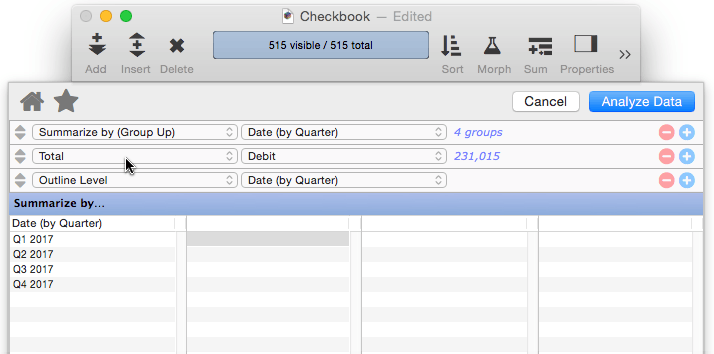
Once you’ve set up one or more favorite summaries, you can see a list of them by clicking on Sum in the tool bar. Choose from the menu to summarize the data (if the database was already summarized, the old summary records will be removed).
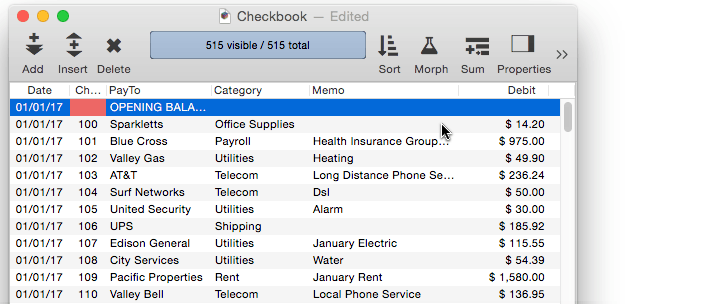
At this point you can manipulate the summary outline as needed, see Expanding and Collapsing the Summary Outline. When you’re done with the summaries, remove them (see Deleting All Summary Records).
Your favorite summaries are saved separately for each database.
Deleting a Favorite Summary
To delete a favorite summary, start by opening the Summarize & Analyze Dialog. Then click on the star and choose Edit Favorites. Click on the minus button to delete any favorite.
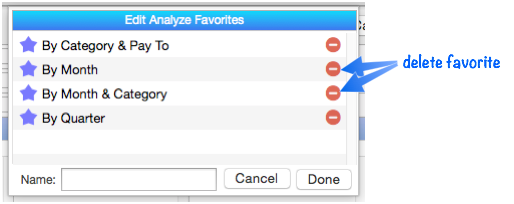
Renaming a Favorite Summary
To rename a favorite search, start by opening the Summarize & Analyze Dialog. Then click on the star and choose Edit Favorites. Click on the favorite you want to change, then type in the new name, then press the Return key.
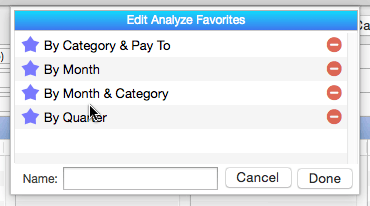
Changing a Favorite Summary
You can’t change the criteria used by a favorite summary. If you need to make a change, simply delete the favorite and then set it up again.
See Also
- Deleting All Summary Records -- when finished with summary records, they must be deleted.
- Deleting Raw Data Records -- converting summaries into data.
- Expanding and Collapsing the Summary Outline -- to see more or less detail.
- Generating Summaries Manually -- manually generating summary records in 3 steps (Group, Calculate, Outline).
- groupseq( -- returns the sequence number within a summary level.
- Printing Summary Information -- printing a database that has been organized into categories with summary records.
- Ranking Summaries -- ranking summary values
- Running Difference -- calculating a running difference down an entire database column.
- Running Total -- calculating a running total down an entire database column.
- Summarize & Analyze Dialog -- is a one stop dialog for creating and filling in summary records based on pre-selected criteria.
- Summary Records -- are temporary records used for calculating totals, subtotals, and other summary information.
History
| Version | Status | Notes |
| 10.0 | Updated | Carried over from Panorama 6.0, but with a new user interface, and with one-click access from the tool bar. |