To export the current database, use the File>Export submenu.
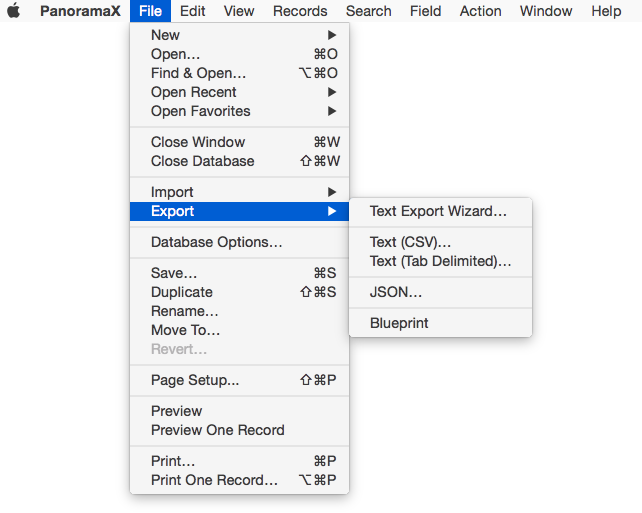
Text Export Wizard
This wizard allows you to export while customizing how the data flows from the database into the text file. The export configuration can be configured with a graphical UI, or by editing a textual specification (blueprint). Text can be exported to tab or comma separated text, JSON, or HTML (as a table). A live preview immediately shows the effect of configuration changes. Named export templates can be saved and re-used. To learn all of the details see Text Export Wizard.
Text (CSV)
This option allows you to quickly export all of the data in CSV (Comma Separated Values) format. Unlike the Text Export Wizard, you can’t customize what is exported – whatever is currently visible in the data sheet is what will be exported. You can select a subset of records and/or choose a subset of fields to export (see Searching and Hiding and Showing Fields).
To export CSV text, simply shoose File>Export>Text (CSV) and a file save dialog will appear. Choose the location for the text file, type in the name, then press the Export CSV Text button. The resulting file can be imported into any application that accepts CSV data.
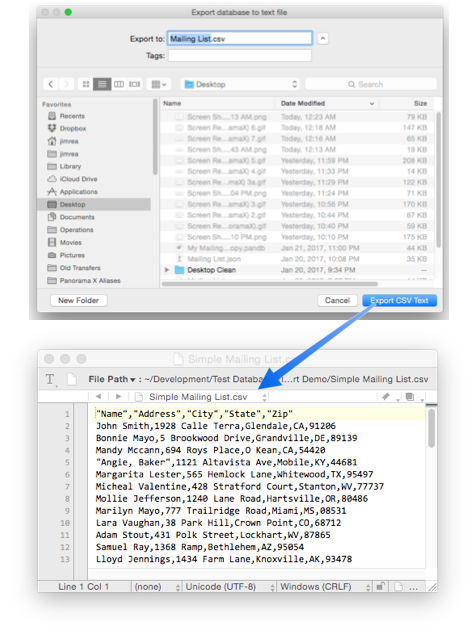
As shown above, the first line of the CSV text file contains a list of the field names.
Text (Tab Delimited)
This command is almost identical to the Text (CSV) command, but it outputs the data in TSV (Tab Separated Values) format instead of CSV.
JSON
This command exports the data in JSON format. JSON is a data interchange format that is used by many web APIs. See http://www.json.org for more information. (You can also use the Text Export Wizard to export in JSON format, but with more control over the arrangement of exported data.)
To export JSON text, simply shoose File>Export>JSON and a file save dialog will appear. Choose the location for the text file, type in the name, then press the Export JSON button. The resulting file can be imported into any application that accepts JSON data.
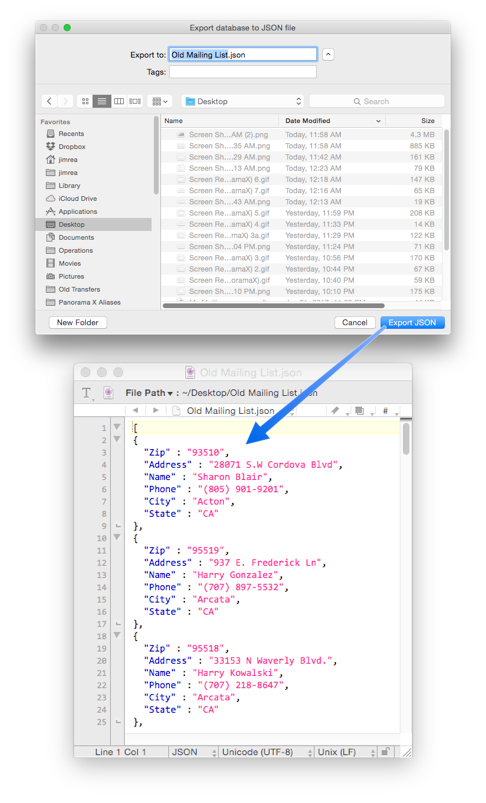
Exporting JSON Dates — JSON doesn’t have an official way to encode date information, but many applications use this format to store both date and time information.
YYYY-MM-DDTHH-MM-SSZ
When exporting a date field, Panorama will use this format, with the time set to midnight (T00-00-00Z), as shown in this example:
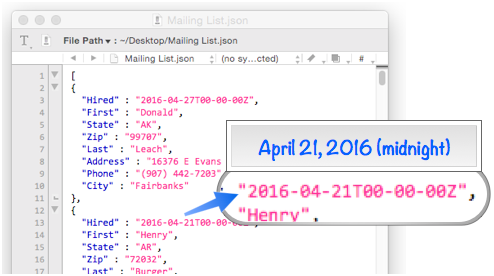
Export Blueprint
A database blueprint is a special file that contains a complete specification for the structure of a database, including all fields, forms, and procedures. These blueprints are created with the File>Export>Blueprint command. This command will create a blueprint file in the same folder as the database file:
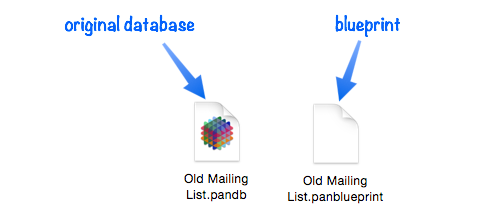
You can take this blueprint file and use the File>New>New Database from Blueprint command to turn it into an actual database. This new database has all of the structure of the original database, but no data. To learn more, see Database Blueprints.
See Also
- csvexportline( -- generates a comma delimited line of data containing all the fields in the current record.
- csvexportlinevisiblecells( -- generates a comma delimited line of data containing all the visible (non hidden) fields in the current record.
- csvquoted( -- adds quotes if necessary for CSV text (RFC 4180).
- databaseexportcsv -- exports selected records in the current database in CSV format (comma separated) to a text file.
- databaseexporttsv -- exports selected records in the current database in TSV format (tab separated) to a text file.
- databaseexportusingformula -- exports selected records in the current database to a text file, using a formula.
- downloadpartialdatabase -- downloads specified components of the current database from the server. The current database must be shared.
- export -- exports the selected rows in the current database into a text file.
- HTML Export -- custom exports into an HTML file.
- savepartialdatabase -- saves specified components of the current database, leaving other components out.
- Text Export Wizard -- custom exports into a text or HTML file.
- tsvtocsv( -- converts tab separated text into comma separated text.
- tsvtojson( -- converts tab separated text into JSON formatted text.
History
| Version | Status | Notes |
| 10.0 | New | New in this version. |