Normally whenever a shared database is open, it is automatically connected to its server. This connection allows data modification to happen in a coordinated fashion between multiple users simultaneously working with the database.
Sometimes, however, you may want to temporarily disconnect a database from the server without actually closing it. The most common reason for doing this is to allow another user to change the design of the database, for example to add a new procedure or field (see Changing the Design of a Shared Database). To temporarily disconnect the database, choose Disconnect from Server from the File menu. You can also do this by clicking on the sharing icon and using the pop-up menu.
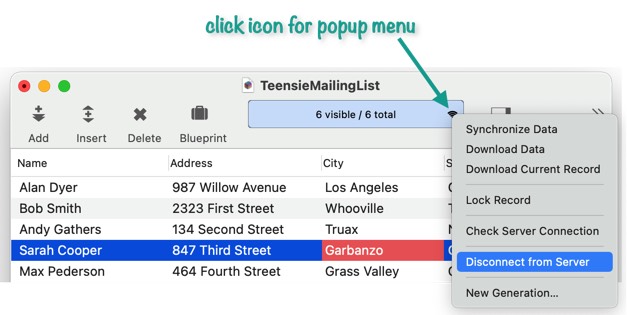
If you have more than one open database associated with the same server, Panorama will offer to disconnect all of them for you. This is convenient if you need to completely disconnect from the server for some reason.
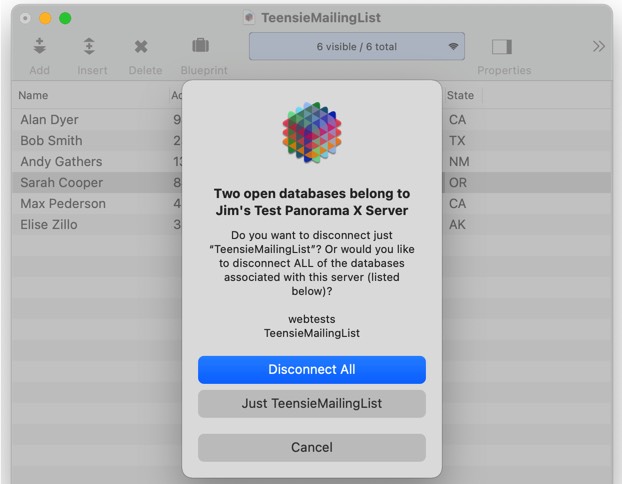
Once the database is disconnected you can still view it, but you cannot modify the data. The toolbar displays a lock icon to indicate that the data cannot be modified.
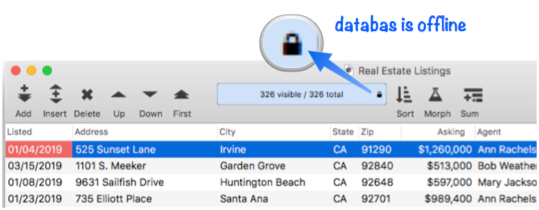
When you’re ready to connect again (for example when the other user has finished changing the design), simply choose Connect to Server from the File menu, or click on the icon and choose it from the pop-up menu. As with disconnecting, if you have more than one open database associated with the same server, Panorama will give you the option to connect all of them at once.
The icon in the toolbar will change to indicate that the database is connected to the server and that the data can be modified again.
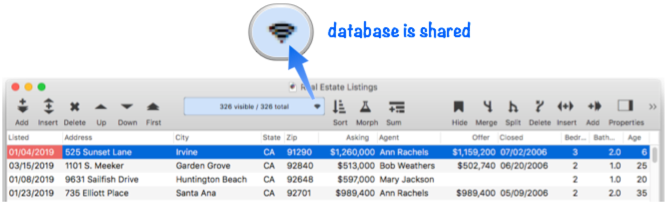
If another user changed the structure of the database while the database was offline, Panorama will prompt you to download the new generation of the database. See Changing the Design of a Shared Database to learn more about this process.
See Also
- Changing the Design of a Shared Database -- modifying database fields, forms and/or procedures.
- Creating a Shared Database -- convert a single user database into a shared database.
- Manually Uploading a Quick Patch to the Server -- uploading a procedure or form.
- Permanently Deleting a Database from the Server -- remove a database from the server.
- Permanently Detaching a Shared Database from the Server -- unshare a shared database.
History
| Version | Status | Notes |
| 10.2 | New | New in this version. |