The recommended method for transferring code and graphics changes to the server (and also other users) is to make a new sharing generation (see Changing the Design of a Shared Database). However, the downside of the new sharing generation method is that all other users must temporarily disconnect the database from the server. If you just want to make a quick patch, it’s also possible to manually upload and download changes to procedures and forms.
When using this quick patch technique for shared databases, any changes manually uploaded must subsequently be manually downloaded by other client users that need the patch. The downside is that this quick patch method does not ensure that all client users will get the changes – if some clients download the changes and others don’t, they won’t all be working with the same environment. In other words, this manual upload/download technique may result in different users having different versions of a database’s code and graphics.
If you just want to make a quick patch and send it over to one or two other users, the techniques on this page can be very helpful, and avoid requiring everyone using the database having to temporarily disconnect from the server. But when you want to ensure that everyone with your organization is on the same page, it’s best to use the new sharing generation technique described on the Changing the Design of a Shared Database page. Of course it’s also possible to use both techniques, first using the quick patch technique to test a change on a couple of computers, then distributing the same change to the entire organization with a new shared generation.
The manual upload feature is especially useful for web development. Once the change is uploaded to the server, you’re done. There’s no need to download the change to other Panorama clients because there are no other Panorama clients. So for web development the manual upload technique will usually be the primary way to upload changes to the server (you can, however, also upload changes to the server via a new sharing generation).
Important Caveat - The quick patch technique described below can only be used to change the contents of a procedure or form. If you need to rename or delete a form or procedure, you must perform a New Sharing Generation instead of uploading a quick patch. See Changing the Design of a Shared Database to learn how to do this.
Manually Uploadlng Procedure Code
To manually upload the current procedure to the server, choose the Upload Code to Server command from the Program menu. The Program menu appears only when you open a procedure window.
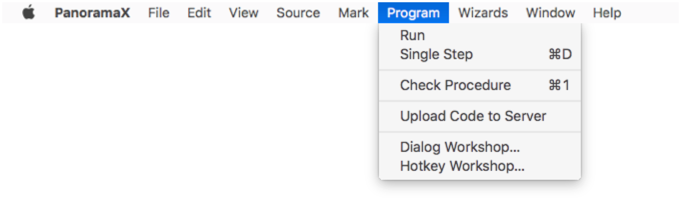
If you plan to do this frequently, you may want to add this command to the toolbar. To do this, start by right clicking anywhere in the toolbar. Choose Customize Toolbar from the popup menu, then drag the Upload Code icon into the toolbar.
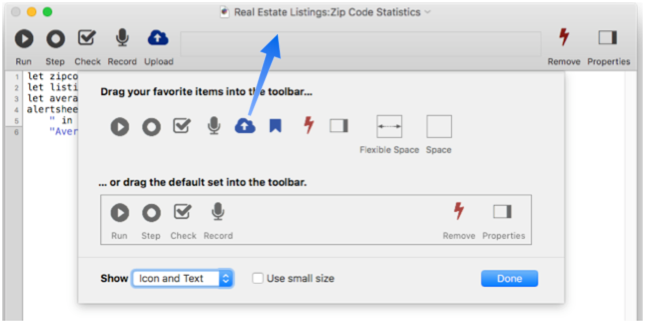
Then click the Done button. You can now upload the current procedure simply by clicking this icon in the toolbar.
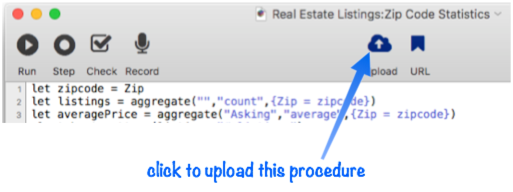
Manually Uploadlng a Form
To manually upload the current form to the server, choose the Upload Form to Server command from the Form menu. The Form menu appears when you switch to graphics mode when viewing a form.
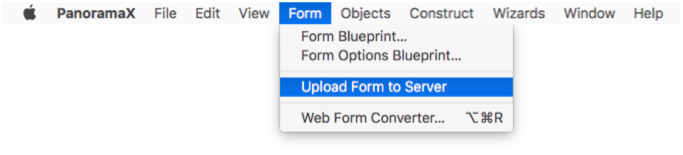
If you plan to do this frequently, you may want to add this command to the toolbar. To do this, start by right clicking anywhere in the toolbar. Choose Customize Toolbar from the popup menu, then drag the Upload Form icon into the toolbar.
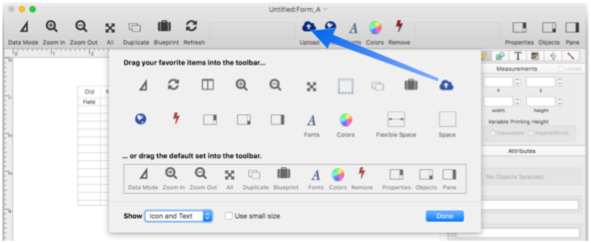
Then click the Done button. You can now upload the current form simply by clicking this icon in the toolbar.
Manually Downloading Patches
To manually download a patch from the server to your computer, choose Download Components… from the File menu, then choose which database sections you want to download.
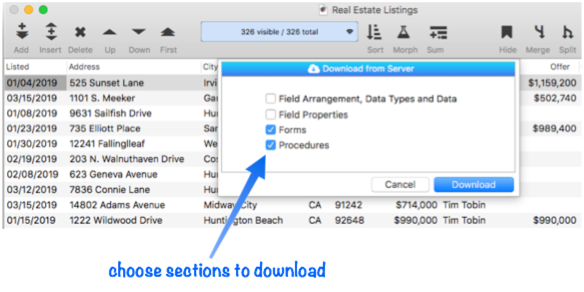
When you’re ready, press the Download button and the requested components will be downloaded to your computer.
Note: You cannot download individual items, only entire sections. For example, you cannot download an individual form or an individual procedure, you have to download all of them.
See Also
- Changing the Design of a Shared Database -- modifying database fields, forms and/or procedures.
- Creating a Shared Database -- convert a single user database into a shared database.
- Permanently Deleting a Database from the Server -- remove a database from the server.
- Permanently Detaching a Shared Database from the Server -- unshare a shared database.
- Temporarily Disconnecting a Shared Database from the Server -- pause database sharing.
History
| Version | Status | Notes |
| 10.2 | New | New in this version. |