The easy way to make a tab panel is to use the Constructor dialog. (If you would prefer to edit the template in a separate window, hold down the Option key when choosing from the Construct menu.)
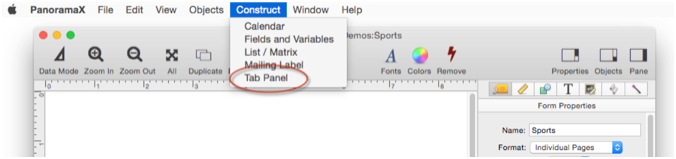
At a minimum, you must specify three things – the panel names, a variable name, and a prefix for the panel forms.
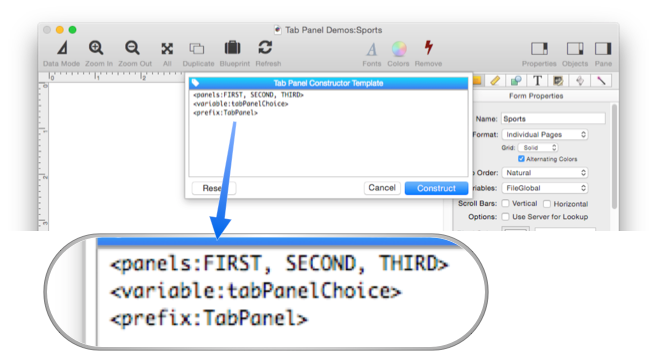
Start by entering the panel names. All you have to do is list them, separated by commas.
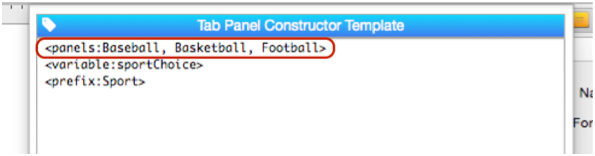
(Note: If any of the panel names contain commas, you can use individual <panel> tags instead of one combined <panels> tag, see constructtabpanel to learn more.)
Next you need to specify the variable that will hold the selected panel name (see Tab Panel Buttons and Selection_.
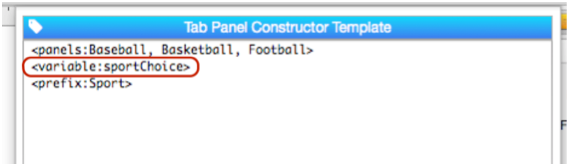
The final step is to specify the prefix for the form names (see Tab Panel Forms).
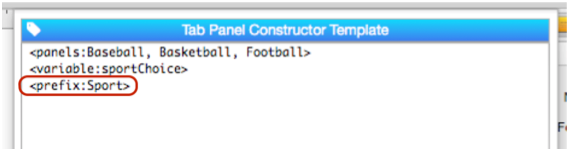
The constructor actually adds an underscore to this prefix, so the forms will have names of Sport_Baseball, Sport_Basketball, and Sport_Football.
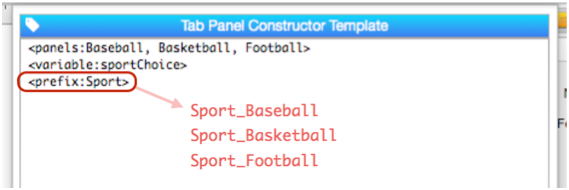
If no size is specified, the tab panel will be 4 inches high (288 points) by 6 inches wide (432 points). For this example the tab panel should be a bit bigger so I’ll add tags for the height and width. These dimensions can be specified in points, inches, or centimeters.
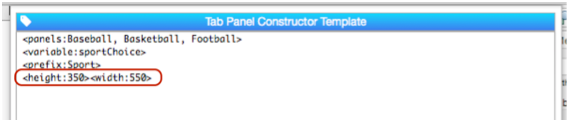
The final step is to press the Construct button, the tab panel is assembled automatically.
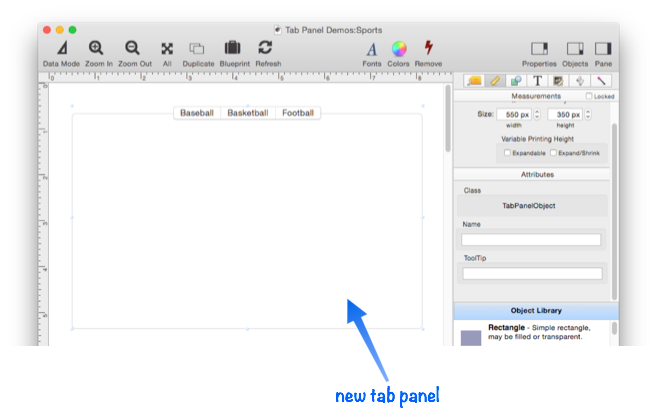
In addition to creating the tab panel, the constructor has also created the empty forms needed for the panel content (see Tab Panel Forms).
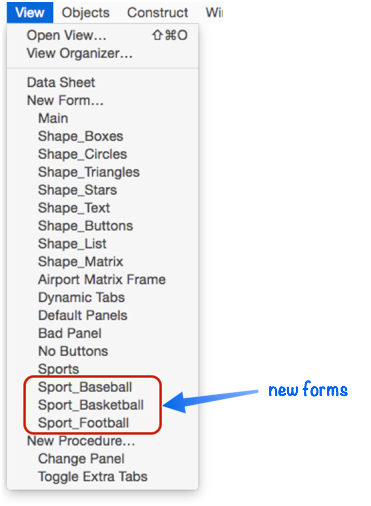
The constructor cannot automatically content for you – you’ll have to do that manually with Panorama’s normal graphic tools (see Tab Panel Content). For this example we have simply placed a picture into each form.
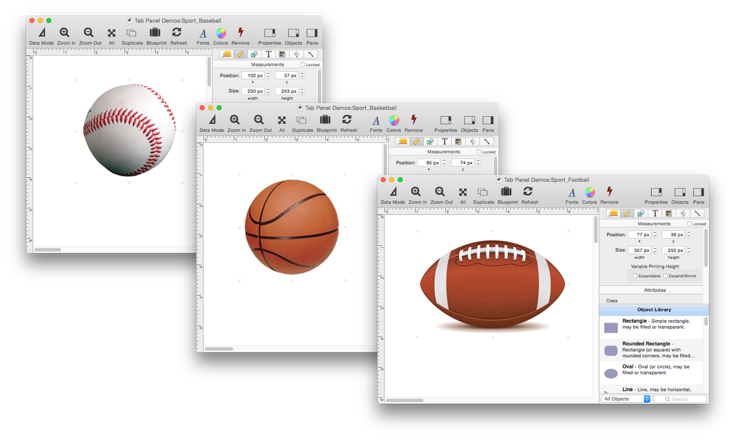
This simple tab panel is done and ready to use.
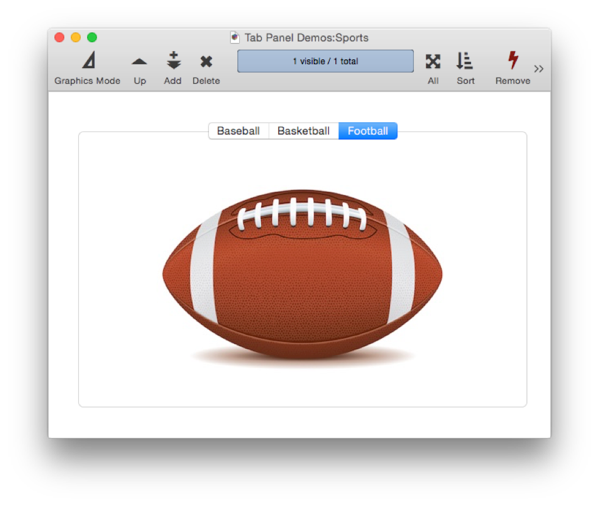
You can go back and change the constructor specification later. Here I’ve moved Football to the front of the list, and added Soccer
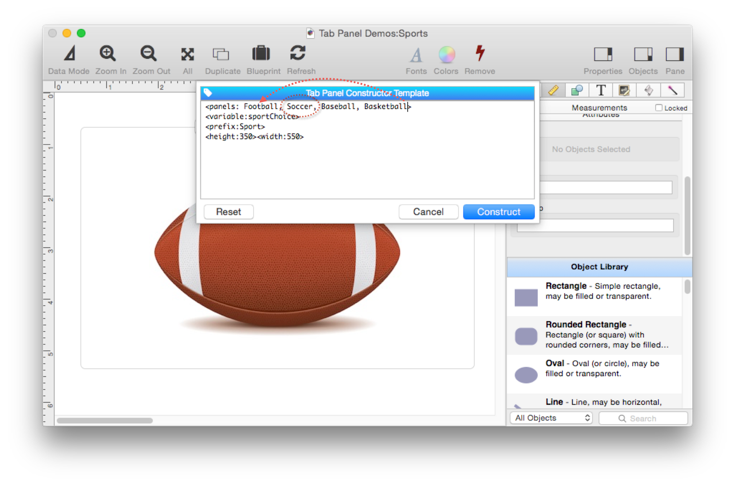
Here is the revised tab panel.
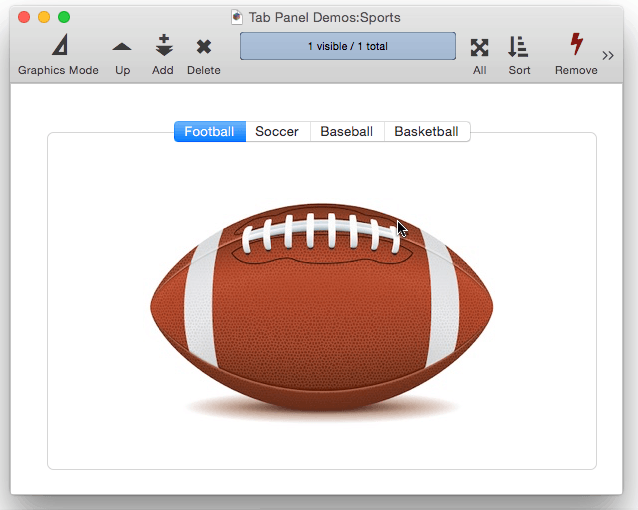
The View menu has also been rearranged to reflect the new order. This isn’t actually necessary, but the Constructor keeps things tidy for you.
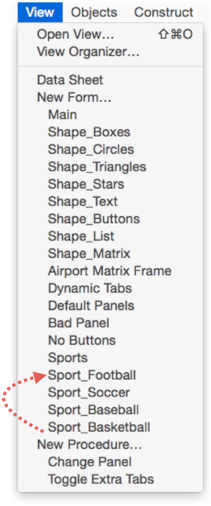
Tab Constructor Tags
There are tag options for almost all of the tab panel options described in Tab Panel Buttons and Selection and Tab Panel Appearance, so most tab panels can be set up completely with the constructor, without an manual adjustments (except for the content in the forms). Click on the tag icon for a menu of available tags, and see the constructtabpanel page for detailed information about these tags.
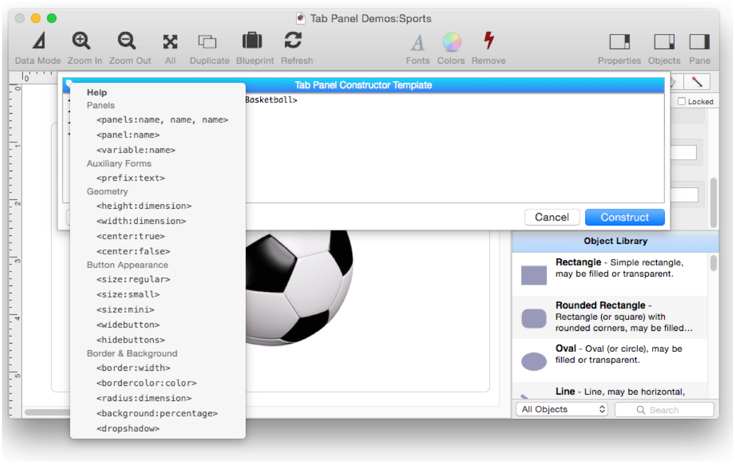
Multiple Tab Panels in a Single Form
There is nothing to stop you from putting more than one tab panel on a form. If you use the Constructor to make the panels, you should create each panel in its own form originally, then copy the panels into the final form.
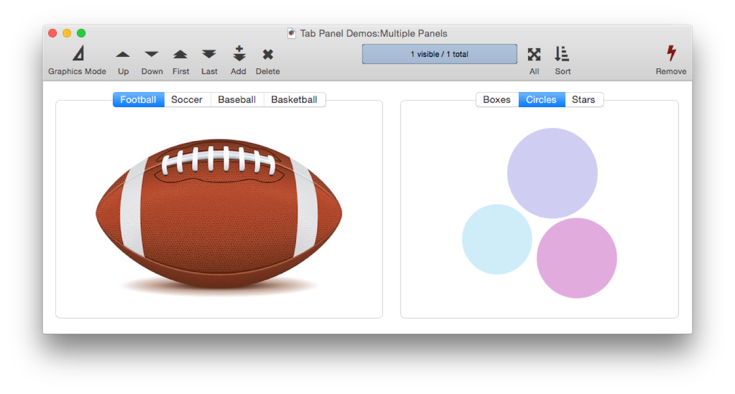
See Also
- Automatic Form Construction -- creates a column of form elements for editing data fields (or variables).
- Automatic Mailing Label Construction -- creates a mailing label.
- Automatic Report Construction -- creates a tabular report with columns of data.
- Construct Menu -- used to automatically construct complex form applications, including calendars, lists, mailing labels, and more.
- Line Item Grid Constructor -- creates a grid of form elements for displaying and editing line item fields.
- Matrix Constructor -- quickly creating a Matrix Object from a template.
- Tab Panel Appearance -- appearance options for a Tab Panel Object.
- Tab Panel Buttons and Selection -- button options for a Tab Panel Object.
- Tab Panel Content -- setting up the content for a Tab Panel Object.
- Tab Panel Forms -- setting up the forms for a Tab Panel Object.
- Tab Panel Object -- switchable tab panels.
- Text List Constructor -- quickly creating a Text List Object from a template.
History
| Version | Status | Notes |
| 10.0 | New | New in this version. |