Panorama has two interfaces for displaying and editing data – the Data Sheet and Forms. A single database only has one data sheet but it may contain many forms. You can design each form for a specific purpose, for example entering data, printing a mailing label, or printing a report. Each form is completely customizable. You can (and in fact must) set up the placement of each item on the form, including data, text and artwork. The form view is much more flexible than the data sheet view, but it is also more work to set up.
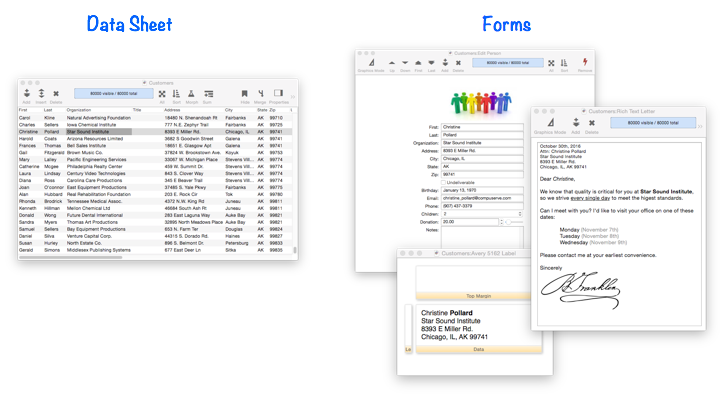
Forms are created and accessed via the View menu. This menu lists all of the forms in the current database. See Creating a New Form.
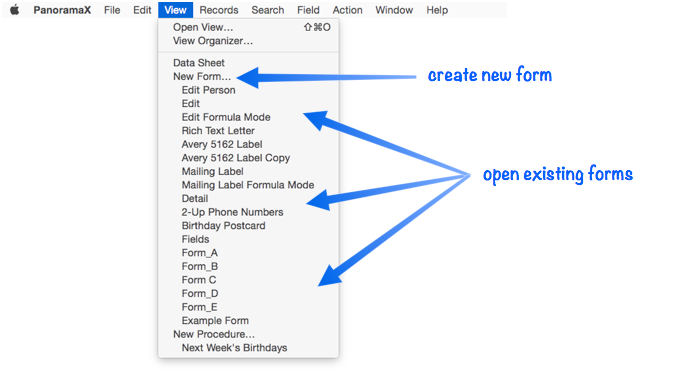
Note: As you can see above, you can also access Procedures and the Data Sheet thru the View menu.
##Form Modes: Data Access vs. Graphic Design##
Unlike other views, the Form View operates in two distinct modes – data access and graphic design. Use the T-square tool to toggle between these modes (you can also toggle between modes by pressing the ESC key). Graphic design mode is easily recognized by the rulers that appear at the top and left edges of the windows, and by the properties palette that appears on the right side of the window.
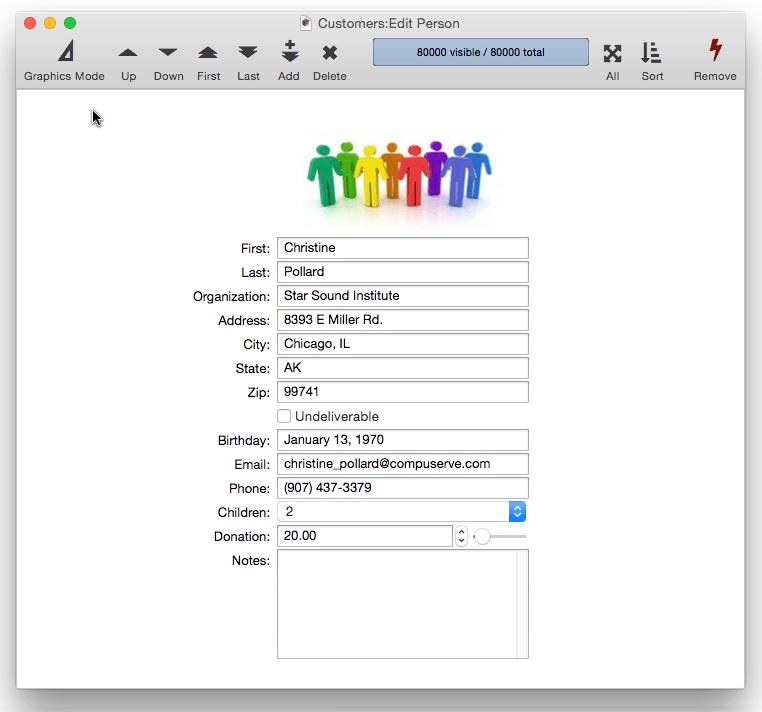
Data Access Mode (also called Data Mode) is the default mode. In this mode you can view and display data, and navigate through the database.
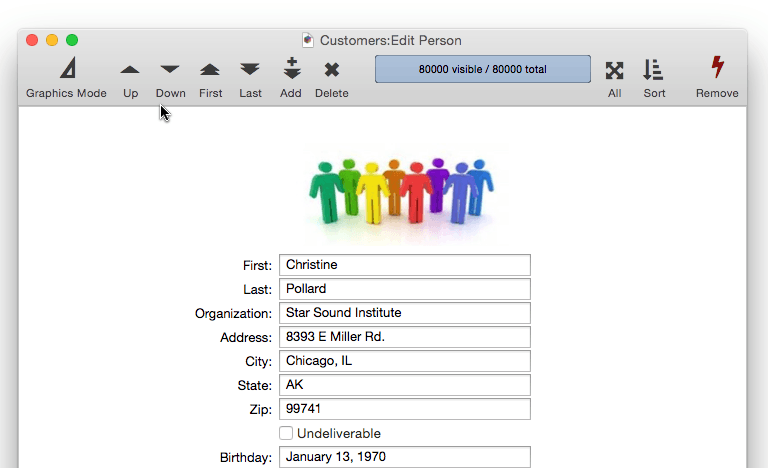
Graphic Design Mode (also called Graphics Mode) functions like an electronic drafting table. In this mode you design the form by drawing lines, boxes, and other graphic elements. This mode is very similar to many drawing and page layout programs.
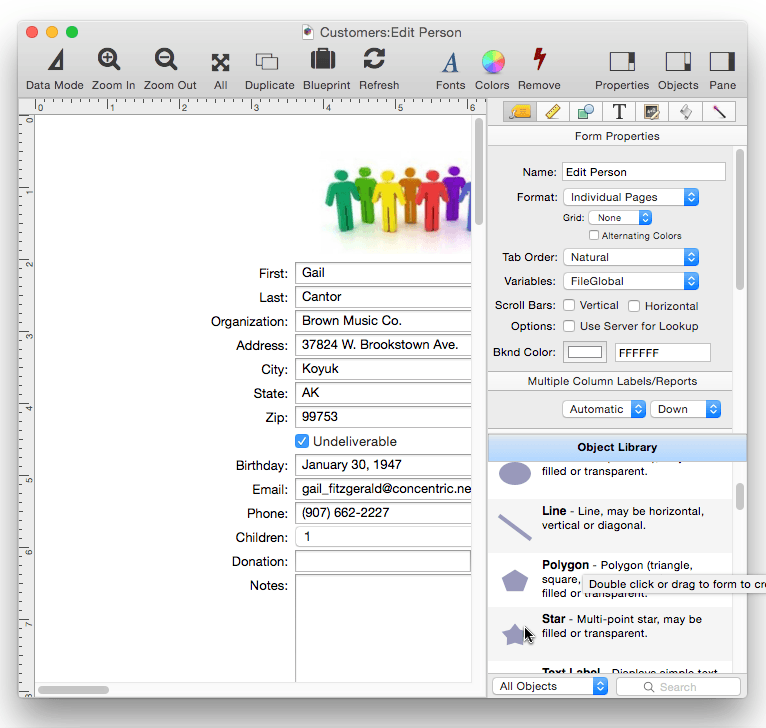
See Graphics Mode to learn more about creating and modifying the layout of a form.
See Also
- Adjusting Object Spacing -- adjust the spacing between multiple selected objects so that the same amount of space is in between each pair of objects.
- adjustobjectspacing -- adjusts the spacing of selected objects in a form.
- adjustobjectspacingdialog -- opens a dialog sheet to adjust the spacing of the currently selected objects.
- Aligning Objects -- so that two or more object edges are made even with each other.
- Automatic Form Construction -- creates a column of form elements for editing data fields (or variables).
- Automatic Mailing Label Construction -- creates a mailing label.
- Automatic Report Construction -- creates a tabular report with columns of data.
- automaticformname( -- returns an available form name.
- bringforward -- brings the selected form objects one layer towards the front.
- bringtofront -- brings the selected form objects to the front.
- Cocoa Objects -- discussion of how objects are implemented in Panorama X compared to earlier versions
- Construct Menu -- used to automatically construct complex form applications, including calendars, lists, mailing labels, and more.
- constructfieldssheet -- opens a sheet to add/insert multiple new fields into the database.
- Creating a New Form -- creating a new empty form, or a duplicate of an existing form.
- Creating a New Form Object -- with the Object Library.
- Data Button Object -- is used to create checkboxes and radio buttons.
- deleteformcustompreference -- deletes a form custom preference.
- Diagnosing a Formula embedded in a Form Object -- diagnosing problems with formulas embedded in form objects.
- Displaying Data in a Grid -- fundamentals of displaying data in a grid (Text List/Matrix).
- Duplicating Objects -- to make copies of one or more objects.
- exportform( -- exports a form and the form's meta data as a binary object that can be imported with the importform statement.
- fieldblueprintsheet -- opens a sheet to edit the blueprint of the current field.
- Fixed Image Object -- is used for fixed images (images that never change).
- Fonts -- setting the font and text size of form text objects.
- Form Object Appearance -- changing the color, fill, stroke, opacity and drop shadow attributes of selected objects.
- Form Object Blueprint -- display and edit raw object specifications
- Form Object Code -- associating programming code with an object
- Form Properties -- specify the name of the form, and various form options.
- formblueprintsheet -- opens a sheet to edit the blueprint of the current form.
- formcolor -- changes the background color of the current form.
- formoptionsblueprintsheet -- opens a dialog sheet to edit the blueprint of the current form options.
- formtodatamode -- switches the current form window to data mode.
- formtographicsmode -- switches the current form window to graphics mode.
- getformcustompreference( -- returns the value of a form custom preference.
- getformcustompreferencenames( -- returns a list of custom preferences associated with a form.
- getformoption( -- returns information about a form.
- goform -- switches the current window to a different form.
- Graphics Mode -- is used to edit the graphic design of a form.
- Grouping Objects -- allows you to manipulate multiple objects as if they were a single object.
- Image Display Animations -- animated images.
- Image Display Colors and Gradients -- displaying pure colors and gradients
- Image Display Data Buttons -- checkboxes and radio buttons created from custom images.
- Image Display Object -- is used for dynamic images (images that change depending on the data).
- Image Display Push Buttons -- push buttons created from custom images.
- importform -- imports a form into a database.
- info("formevent") -- returns the last event that occurred to the current form.
- info("formname") -- returns the name of the current form.
- Line Item Grid Constructor -- creates a grid of form elements for displaying and editing line item fields.
- Line Object -- draws a line within a form.
- Matrix Clicking -- handling clicks in a Matrix Object.
- Matrix Constructor -- quickly creating a Matrix Object from a template.
- Matrix Database Integration -- synchronizing a Matrix Object with a database.
- Matrix Geometry -- customizing the size and geometry of Matrix Object elements.
- Matrix Header and Horizontal Scrolling -- setting up a custom header for a Matrix Object grid.
- Matrix Object -- displaying a grid of items with a custom arrangement.
- Matrix Object Frame -- setting up the arrangement of items within a Matrix Object.
- Matrix Programming -- programming a Matrix object.
- Object Inspector Panel -- is used to view and modify the attributes of selected objects in a form.
- Object Library -- is used to create new objects in a form.
- Object Names -- can be used to identify an object in a program.
- Objects Menu -- used to select, modify and arrange graphics objects in a form.
- openclonewindow -- opens a clone of the current window.
- openfarform -- opens a form in another database.
- Oval Object -- draws an oval or circle within a form.
- Polygon Object -- draws a polygon within a form.
- Popup Menu Button Object -- is used to create popup menus anywhere on a form.
- printonemultiple -- prints a form over and over again without advancing from record to record. Instead of advancing from record to record, a variable is incremented each time the form is printed. This statement is designed for printing calendars or thumbnails.
- printtopdf -- prints the current database to a PDF file.
- printusingform -- allows the current database to be printed using a different form than the one currently being displayed.
- Progress Indicator Object -- is used to create progress indicators
- Push Button Object -- triggers a procedure when it is pushed.
- Rectangle Object -- draws a rectangle or square within a form.
- Report Tile Object -- component for assembling a custom report.
- Rounded Rectangle Object -- draws a rectangle with round corners within a form.
- Scroll Bar Object -- is used to create scroll bars.
- Segmented Button Object -- is used to created segmented buttons.
- selectedformobjectsblueprintsheet -- opens a sheet to edit the blueprint of the currently selected objects.
- Selecting Form Objects -- so that they can be modified.
- sendbackward -- sends the selected form objects one layer towards the back.
- sendtoback -- sends the selected form objects to the back.
- setformcustompreference -- sets the value of a form custom preference.
- setformoptions -- modifies one or more properties of a form (name, viewing mode, etc.).
- setreportcolumns -- allows a procedure to control the number of columns of a report, and the direction (across or down).
- showrectangle -- refreshes all or part of the current form window.
- Slider Object -- is used to create sliders and knobs.
- Smart Resize -- adjusts the sizes and locations of the other selected objects to match the change of one object.
- Star Object -- draws a star within a form.
- Stepper Object -- is used to create numeric steppers for use with Text Editor objects.
- Tab Panel Appearance -- appearance options for a Tab Panel Object.
- Tab Panel Buttons and Selection -- button options for a Tab Panel Object.
- Tab Panel Constructor -- quickly creating a Tab Panel Object from a template.
- Tab Panel Content -- setting up the content for a Tab Panel Object.
- Tab Panel Forms -- setting up the forms for a Tab Panel Object.
- Tab Panel Object -- switchable tab panels.
- Text Display Object -- is used to display text using a formula.
- Text Editor Object -- is used to edit text in a field or variable.
- Text Label Object -- displays a short, fixed, text item within a form.
- Text List Appearance -- customizing the appearance of a Text List Object.
- Text List Constructor -- quickly creating a Text List Object from a template.
- Text List Database Integration -- synchronizing a Text List Object with a database.
- Text List Multiple Columns -- displaying multiple columns in a Text List Object
- Text List Object -- displaying a grid of text.
- Text List Programming -- programming a Text List Object.
- Text List Searching -- searching within a Text List Object.
- Text List Selection -- selecting items in a Text List Object.
- Text Object Background Color/Gradient -- text object background colors and gradients.
- textlisttableoptions -- sets up text list table options
- View-As-List Forms -- displaying a custom data layout as a continuous sheet.
- Web Browser Object -- is used to display web pages from within a Panorama form.